¶ 1. Software Download and Installation
If you need to use the Wireless Screen Mirroring function, first visit the Support-Download page on the Revopoint official website. There, download the "Revo Mirror" software for both the PC version and the Mobile version.
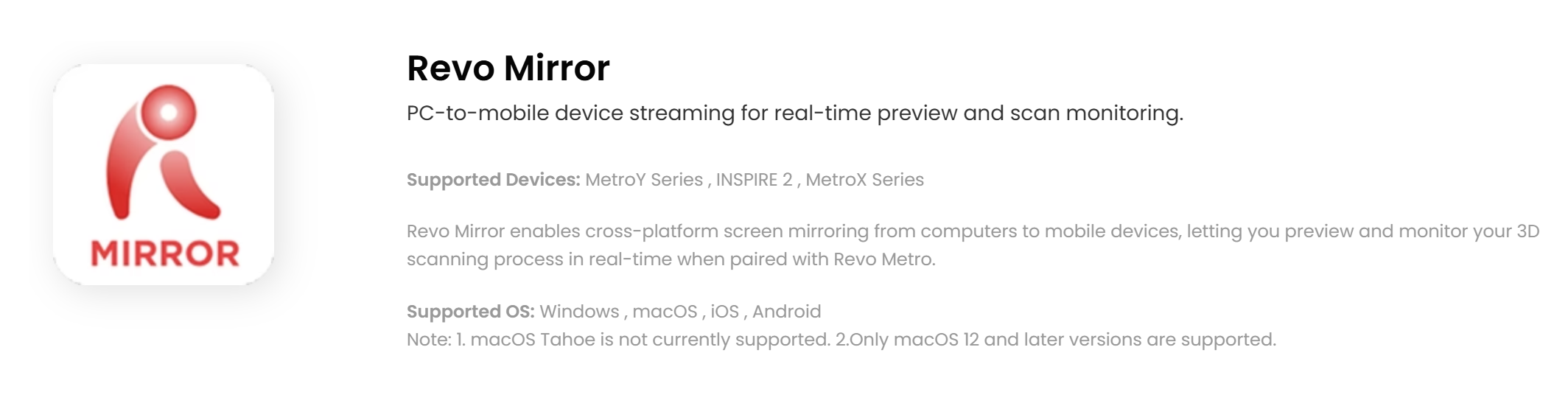
¶ 2. Screen Mirroring Instructions
¶ Method 1: Screen mirroring via scanner's Wi-Fi
This method applies to scanner models that support wireless connection to a PC.
Example: MetroY
Step 1: Following ①, ②, and ③, mount the Mobile Kit (phone holder, battery grip, quick-release plate) onto the scanner. Then according to ④, connect the battery grip to the scanner using the power cable from the Mobile Kit for power supply.
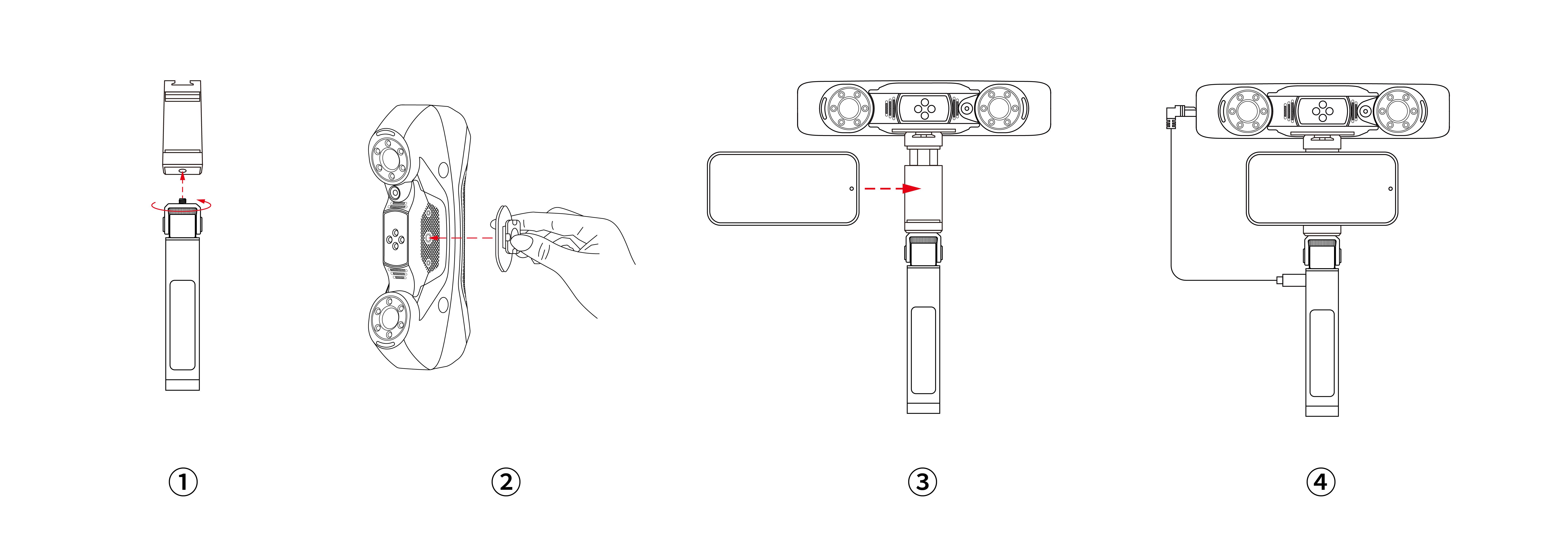
Note: Mobile Kit can be purchased from Revopoint’s online stores.
Step 2: After the scanner starts up, connect both the PC and phone to the Wi-Fi network named "METROY-REVO-XXXXXXXX".
Note: When using the scanner's Wi-Fi, it is recommended to disable auto-connect or forget other Wi-Fi networks to ensure a stable connection between the device and the scanner.
Step 3: Open Revo Metro on the computer, wait for the scanner to connect and reach the scanning page, then click the  button or select Display - Mirroring.
button or select Display - Mirroring.
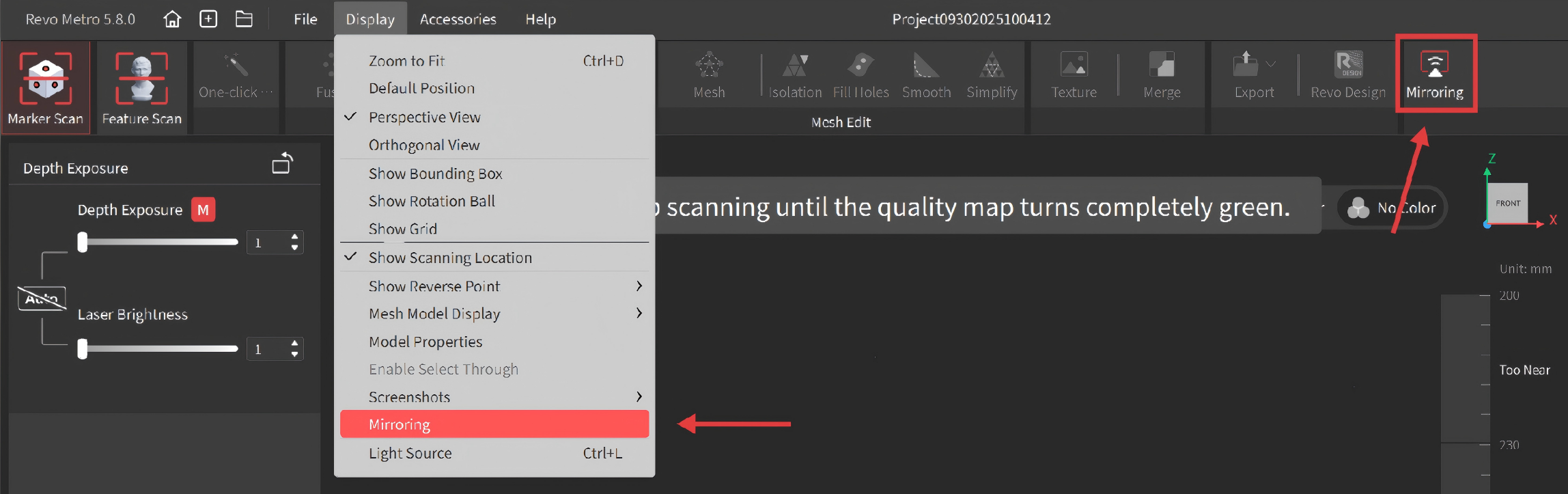
Step 4: Open the Revo Mirror app on your phone, and the software will automatically detect the device to be mirrored. Alternatively, click "+" to manually enter the computer's IP address and add the device to be mirrored.
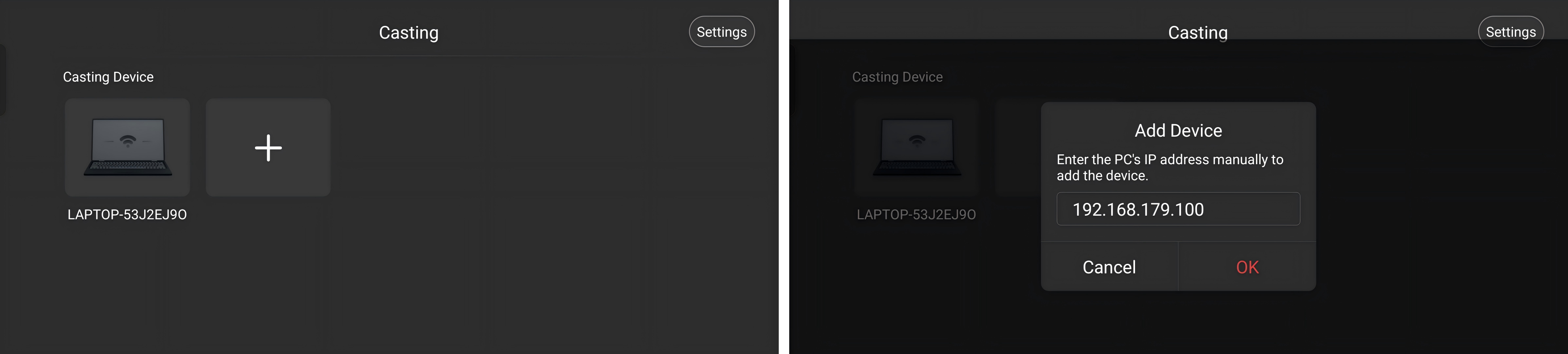
Note: Quick Method to Check Computer IP Address ① Press the Win+R key combination on the keyboard to open the "Run" dialog box. ② Enter cmdand press Enter to open the Command Prompt window. ③ In the Command Prompt, type ipconfigand press Enter. ④ From the displayed information, locate "IPv4 Address" — the number following it is the computer's IP address.
Step 5: Tap the detected device to be mirrored in the mobile Revo Mirror app to obtain the PIN code.
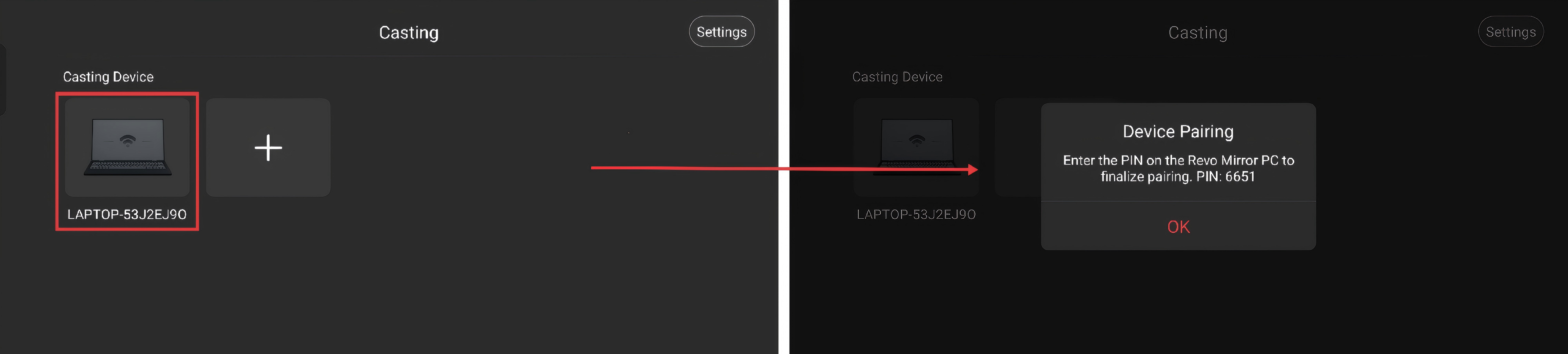
Step 6: Follow the prompt on the PC to enter the PIN code to complete the initial pairing. Then, click Enter Screen Mirror Mode to control the scanning process.
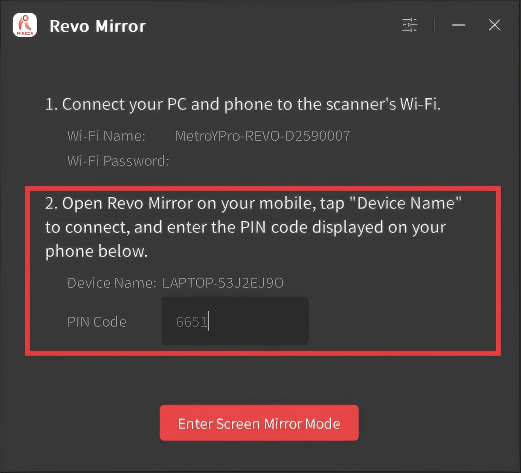
Note: The PIN code is only required during the initial pairing. After successful pairing, simply ensure that the computer and mobile device are on the same network, then tap the paired device in the Revo Mirror device list on the mobile app to start screen mirroring directly.
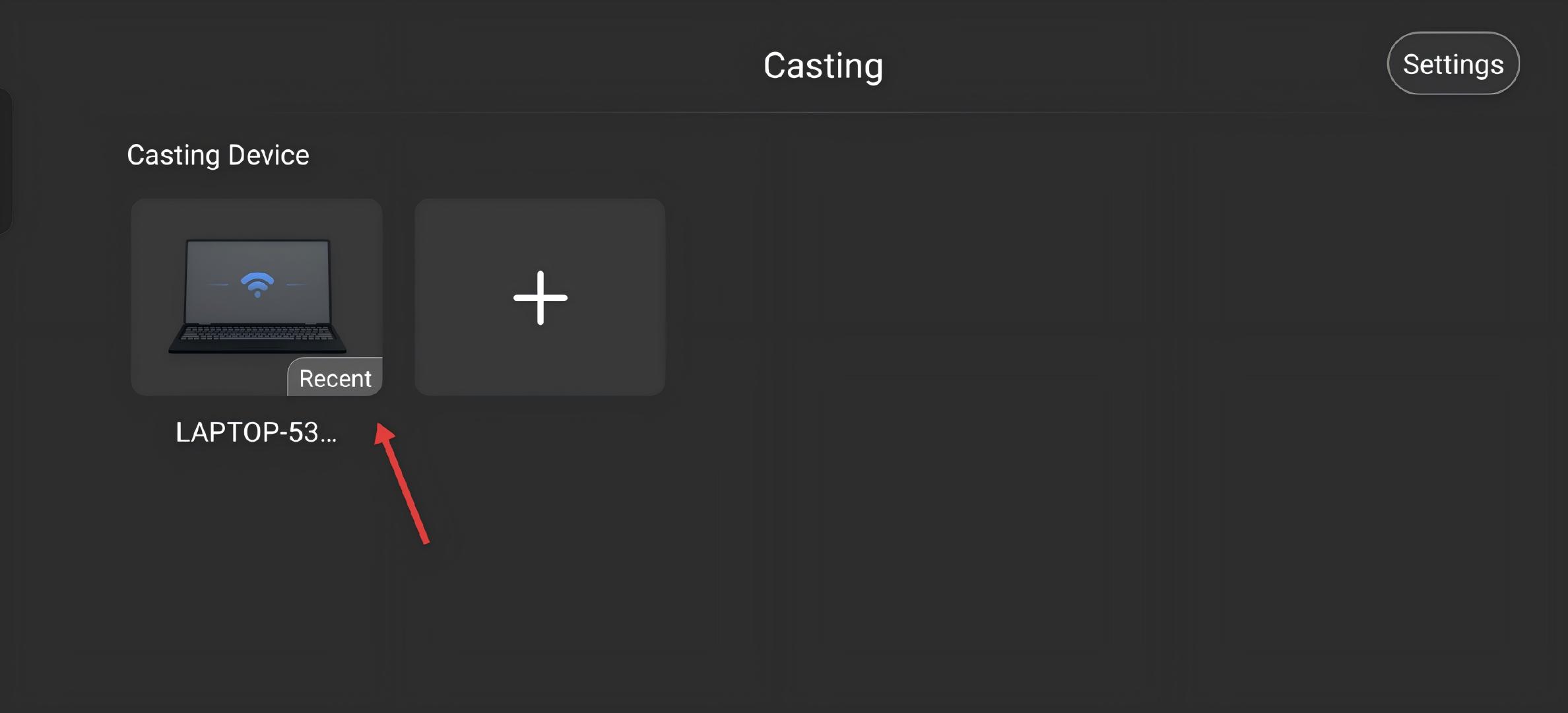
¶ Method 2: Screen mirroring via public Wi-Fi
This method applies to scanner models that support only wired connections to a PC.
Step 1: Connect both the computer and the phone to the same public Wi-Fi.
Step 2: Connect the scanner to the computer by the accompanying cable, then open Revo Metro on the computer, wait for the scanner to connect and reach the scanning page, then click the  button or select Display - Mirroring.
button or select Display - Mirroring.
Step 3: Open the Revo Mirror app on your phone, and the software will automatically detect the device to be mirrored. Alternatively, click "+" to manually enter the computer's IP address and add the device to be mirrored.
Step 4: Tap the detected device to be mirrored in the mobile Revo Mirror app to obtain the PIN code.
Step 5: In the Revo Mirror window on the computer,follow the prompt on the PC to enter the PIN code to complete the initial pairing. Then, click Enter Screen Mirror Mode to control the scanning process.
Note: The PIN code is only required during the initial pairing. After successful pairing, simply ensure that the computer and mobile device are on the same network, then tap the paired device in the Revo Mirror device list on the mobile app to start screen mirroring directly.