Be sure to calibrate your Trackit before your first use, after scanning environment/temperature changes, or after transportation.
It's recommended to calibrate your Trackit after one week of use or when a high-accuracy scan is required.
¶ 1. Precautions

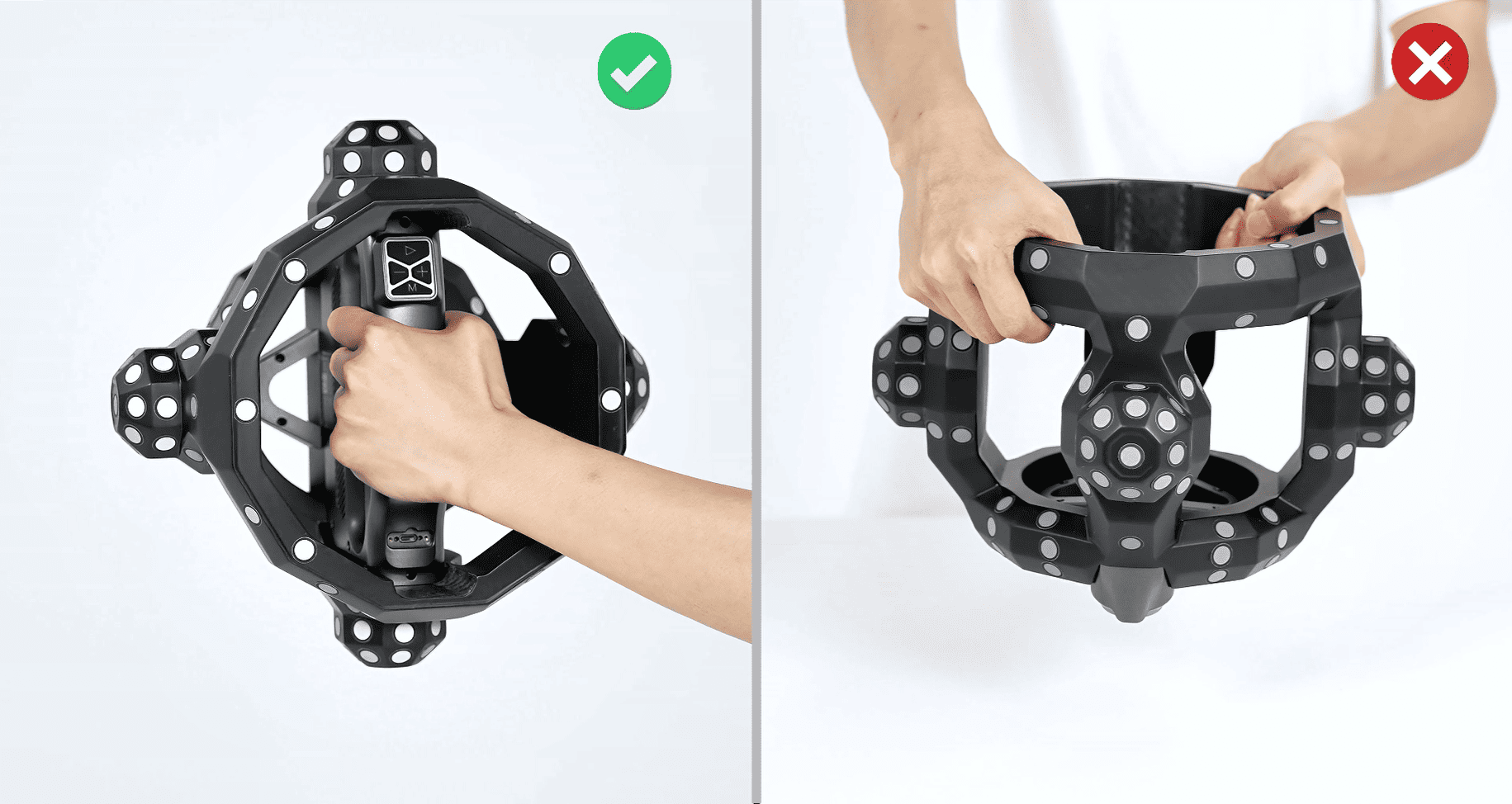
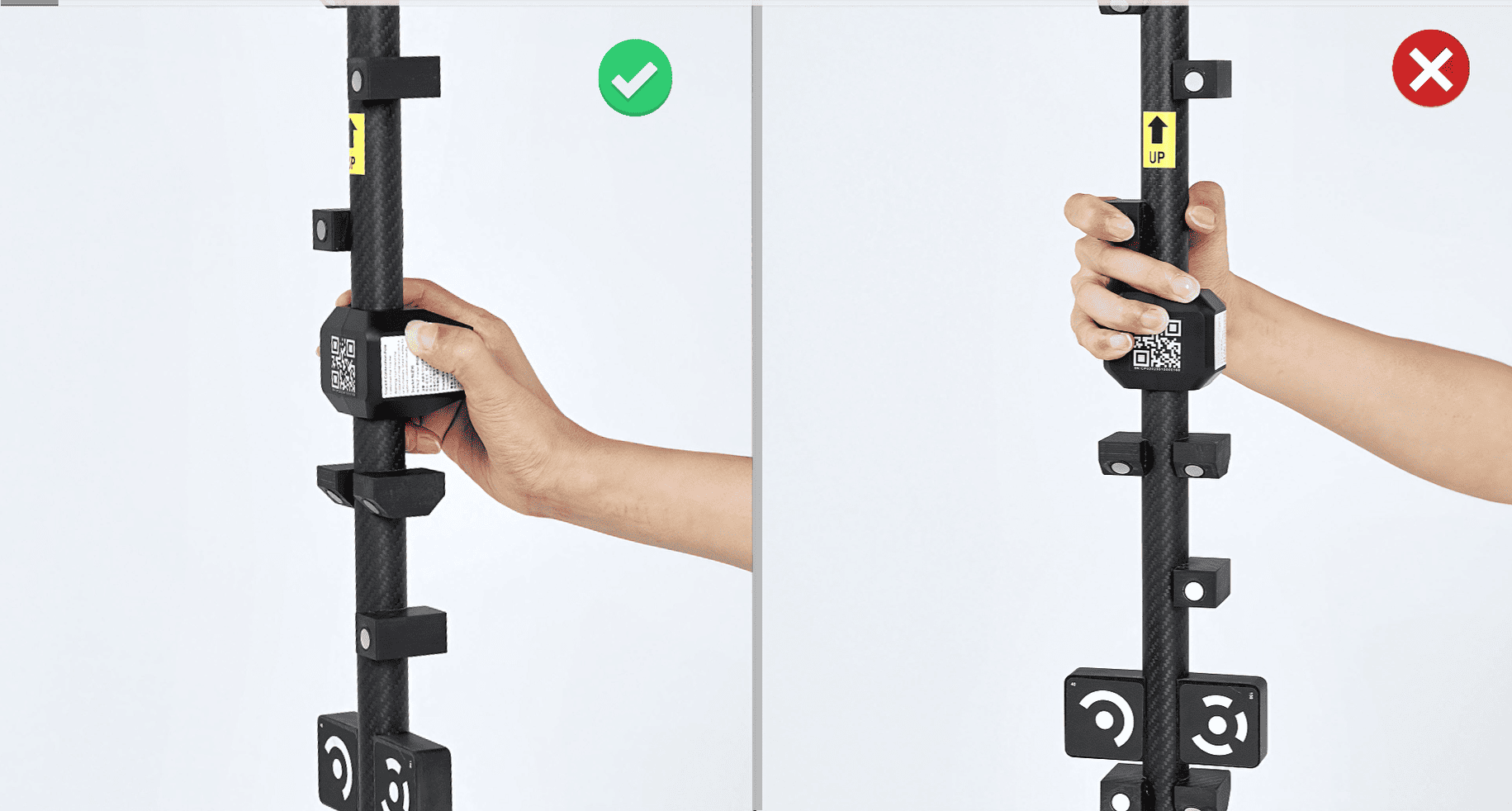


.png)
Note: When performing ground calibration, adjust all three legs of the Tracker tripod to the shortest length, and set the angle of each leg to the second level, 50°.

¶ 2. Scanner Calibration
1) Set up Tracker's Tripod
Step 1: Pull the legs outwards to unfold the tripod.

Step 2: Continue pulling the legs down until they lock into place. (A click sound indicates it has locked into one of the three preset positions shown in descending order.)

Step 3: Adjust the center column and the legs to your required height as shown in the diagram.

Note: If you need a wider leg spread, follow the operation in the video.
2) Install Tracker
Step 1: Align the Tracker Gimbal’s screw hole with the tripod screw, then rotate the gimbal until securely attached to the tripod.

Step 2: Slide the Quick Release Plate at the bottom of the Tracker into the groove of the Quick Release Clamp while ensuring that the central white lines are aligned. Then, tighten the locking knob clockwise.
3) Connect Tracker
Step 1: Connect the Power Adapter’s DC end to Tracker’s “12V DC” port, and AC end to a power supply.

Step 2: Connect the PC Cable’s L-shaped end to Tracker’s “PC” port and tighten the screws. Insert straight end into a USB Type-C port on your PC.

4) Connect Scanner
Connect the Scanner Cable’s L-shaped end to Tracker’s “12V SCANNER” port and tighten the screws. Connect straight end to the USB Type-C port on the Scanner and tighten the screws.

Attach the hanging loop on the cable sleeve to the hook at the bottom of the Tracker Tripod's central column.
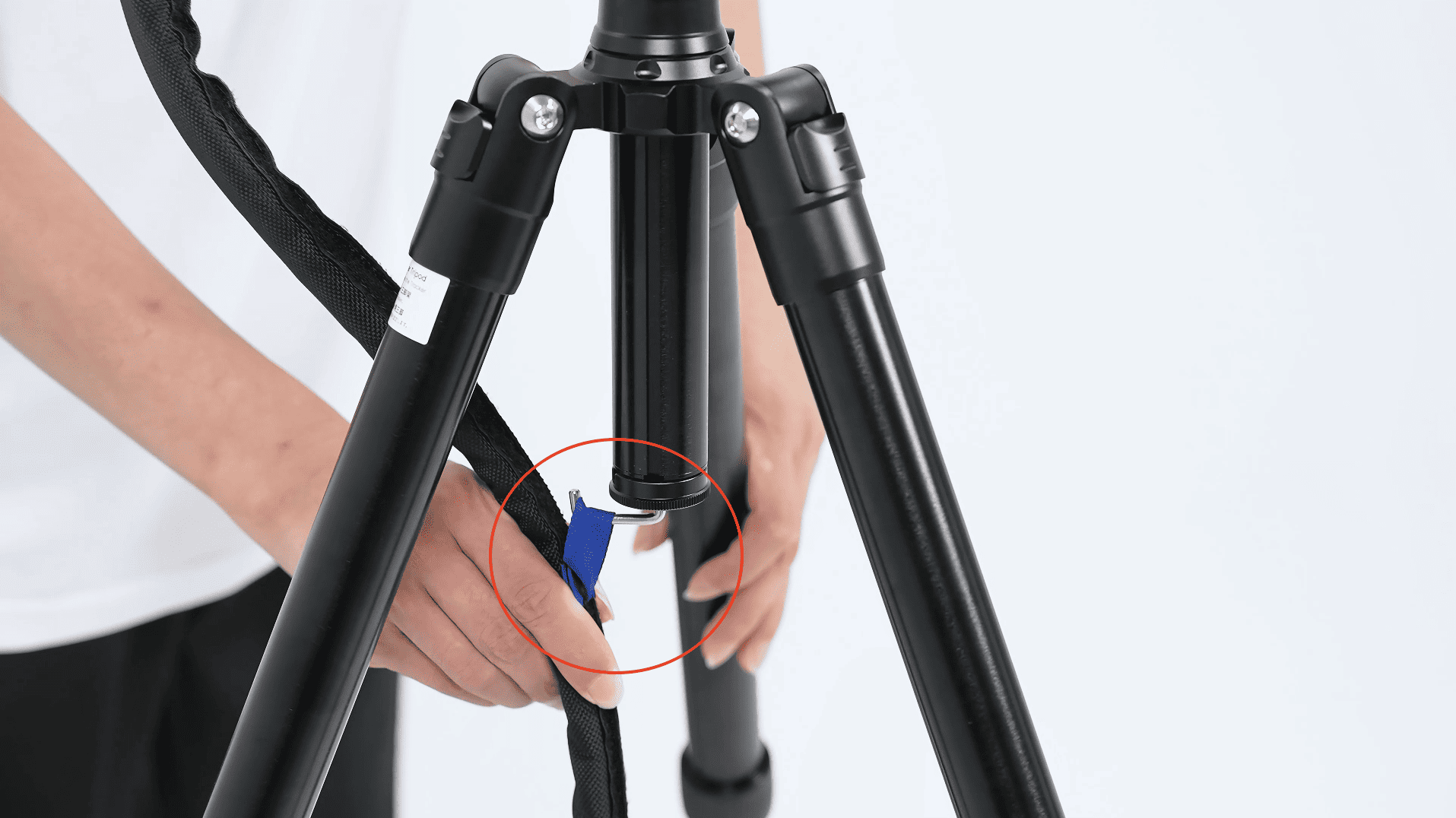
5) Power Trackit
Turn on the power switch on the Tracker’s back. When the right LED turns green and the software interface shows Scanner and Tracker connected, it’s ready.

6) Enter the Calibration Program
Open the software, and click the "Scanner Calibration" in the bottom left corner to enter the calibration program.
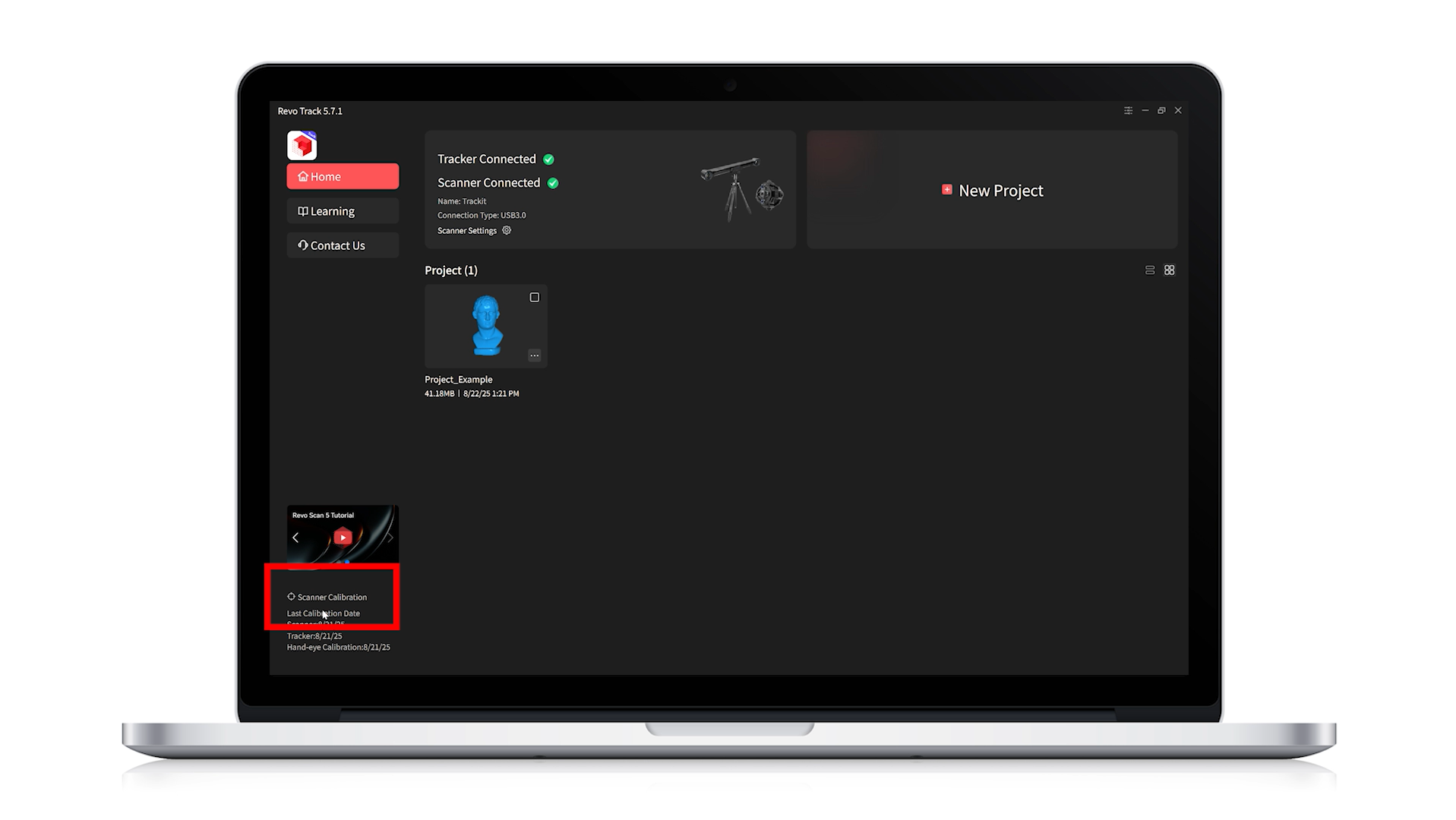
For the initial calibration, it is recommended to perform Full Calibration. After entering the calibration process, the software will automatically detect thetemperature of both the Tracker and Scanner.
For best accuracy, wait until preheating is complete and the Tracker has reached the proper operating temperature before starting calibration. Then, follow the steps below to proceed with the Scanner Calibration.
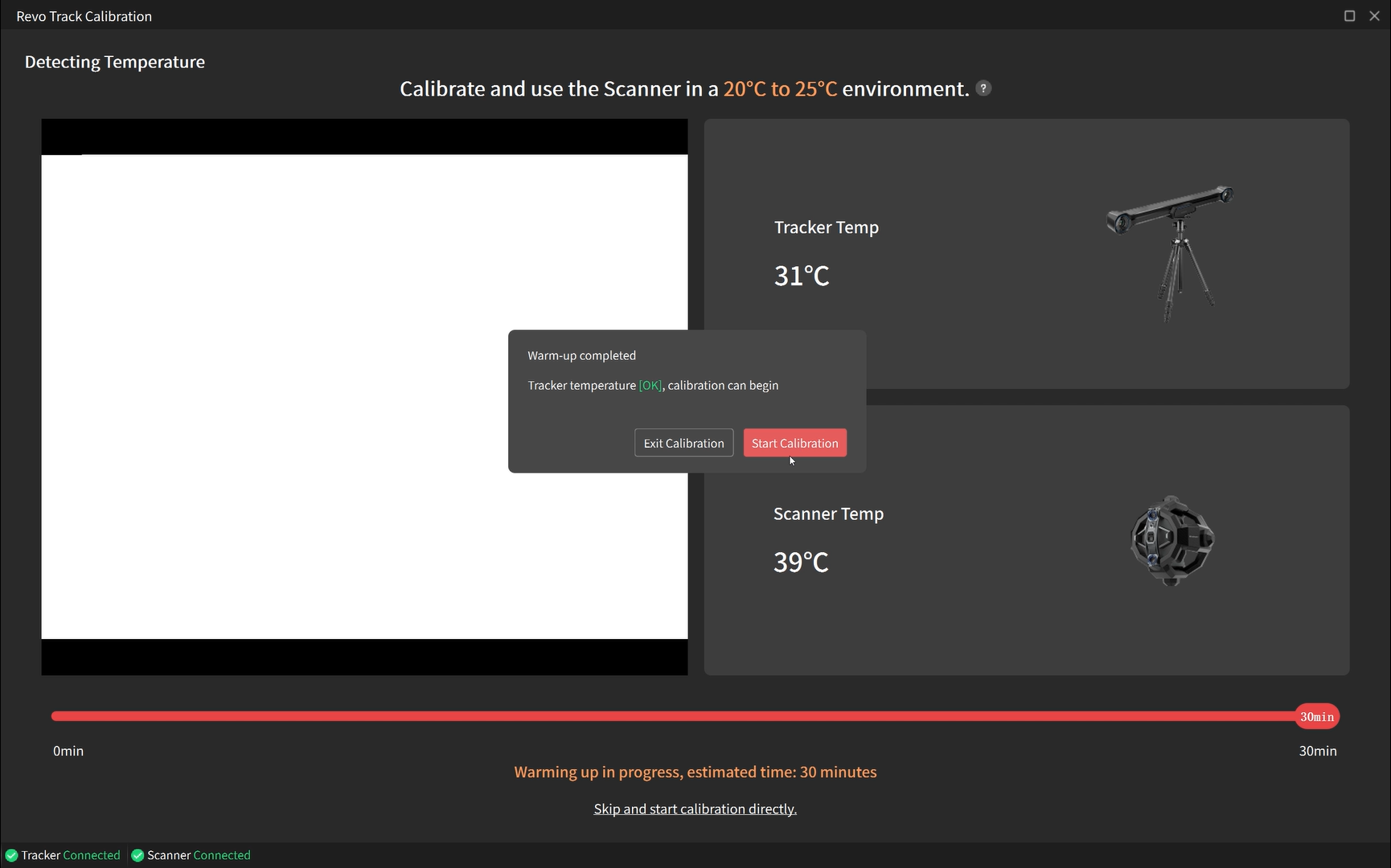
7) Import SN Info
Follow the on-screen prompts to insert the USB Flash Drive into your PC.
.png)
Then, scan the QR codes on the Calibration Pole and the Calibration Board.
Note:The USB Flash Drive is preset with the name "Revopoint." Do not rename it, as this may cause import errors.
.png)
Select "Download and Import Online" or "Import from USB Flash Drive" to import their SN info.
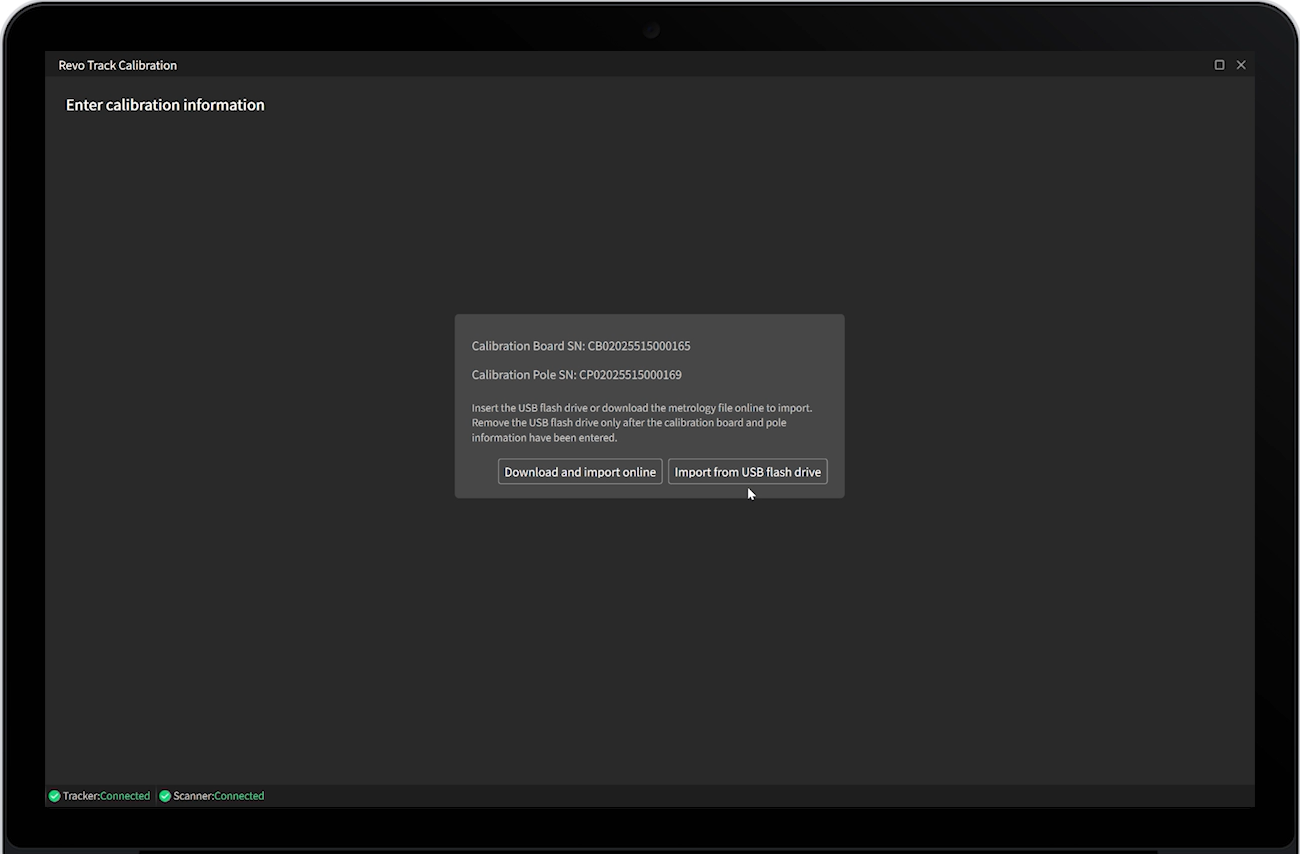
8) Scanner Accuracy Check
Place the Calibration Board flat on a table with the white side facing up. Hold the Scanner, and follow the on-screen prompts for Scanner accuracy check. If accuracy check is not qualified, click "Start Calibration" to calibrate.
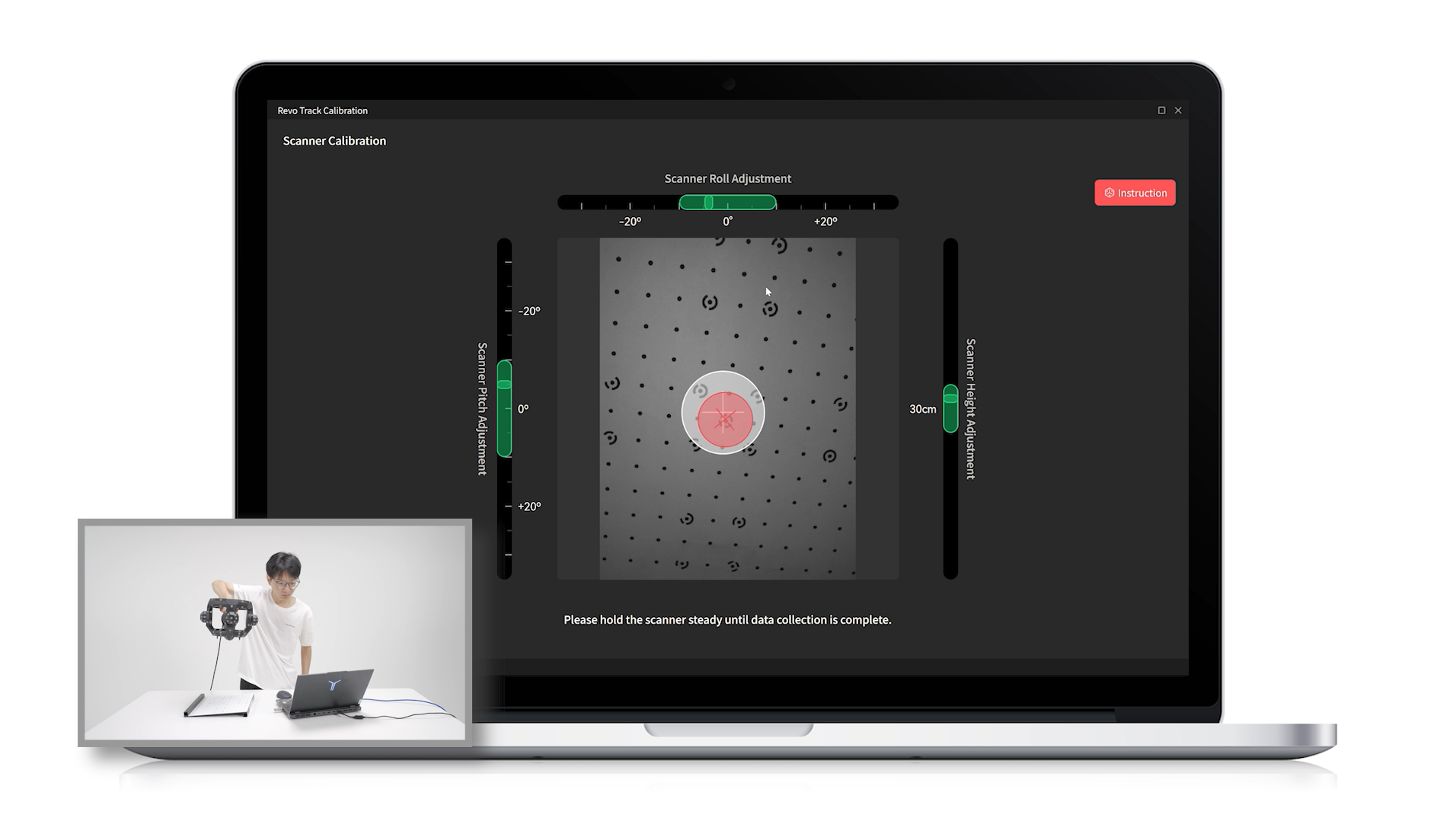
9) Start Scanner Calibration
Calibrate the Scanner at different heightrs and directions according to software prompts.

After Scanner calibration, the software calculates the results. If qualified, click "Continue" to proceed to the Tracker accuracy check and calibration.
¶ 3. Tracker Calibration
1) Tracker Accuracy Check
Step 1: Hold the calibration pole horizontally, stand 2 meters from the Tracker, and align the side with the markers directly towards it. According to the interface prompts, adjust the calibration pole to the designated position to complete the horizontal accuracy check.
Step 2: Hold the calibration pole vertically about 2 meters from the Tracker, align the side with the markers towards it, ensure the inclined side faces downward, and the "up" arrow points upward. According to the interface prompts, adjust the calibration pole to the designated position to complete the vertical accuracy check.
Step 3: Hold the calibration pole vertically, tilt it 45° backward, and position it about 2 meters from the Tracker with the side with markers facing it. Ensure the inclined part faces downward and the "up" arrow points upward. Follow the interface prompts to adjust the calibration pole to the specified position. Afterward, perform the accuracy check at the 45° angle.
After the accuracy check, decide if Tracker calibration is needed based on the results. If needed, follow the steps below to perform Tracker Calibration.
2) Connect Tracker Gimbal
Connect the Tracker Gimbal Cable to Tracker’s "Gimbal" port and the gimbal's port. Then, tighten the screws.

3) Install and Connect Scanner Gimbal
Step 1: Install the Scanner Gimbal onto the Scanner Tripod with its bolt.The Scanner tripod's legs have only one standard angle. Please ensure that all legs are set to this angle during use.
Step 2: Connect the Scanner Gimbal Cable’s L-shaped end to Tracker’s "Gimbal" port and tighten the screws. Connect straight end to the gimbal's port and tighten the screws.

Attach the cable to the Scanner Tripod using cable ties to prevent tangling with the Calibration Pole during calibration.

4) Install the Calibration Pole
Keep the Calibration Pole upright with the inclined surfaces facing the table. Mount the Calibration Pole onto the Scanner Gimbal. Then, slide the latch until the screws are tightened.
5) Start Tracker Calibration
Position the Scanner Tripod with the Calibration Pole facing the Tracker. Adjust the Tracker Tripod’s height and ensure that all the legs are at the same angle. Then, following the software prompts, calibrate the Tracker at different distances.
Note: When performing Tracker and Hand-eye Calibrations, ensure that the Tracker Tripod's legs are adjusted to the minimum angle and extended to their full length. Then, adjust the tripod's height using its central column.
.png)
During the Tracker calibration process, do not cover the Tracker's cameras and make sure only the markers on the calibration Pole are within the Tracker's field of view.

¶ 4. Hand-Eye Calibration
1) Place the Positioning Pad
Unfold the Positioning Pad on a table. Position the Scanner Tripods and Calibration Board Tripods as shown on the Positioning Pad. The two Tripods' legs have only one standard angle. Please ensure that all legs are set to this angle during use.

2) Install the Scanner
Connect the Scanner to the gimbal using the Scanner Adapter. Then, slide the latch until the screws are tightened.
Note: When installing the Scanner, ensure its cable port faces the Tracker.
3) Install the Calibration Board
Place the Calibration Board into its tripod within the white outline, with the black side facing the Scanner and the markers side facing the Tracker.
Note: Ensure no markers are blocked during the placement.
4) Start Hand-eye Calibration
Place the Tracker facing the two tripods and do the hand-eye calibration according to the on-screen prompts in the software.
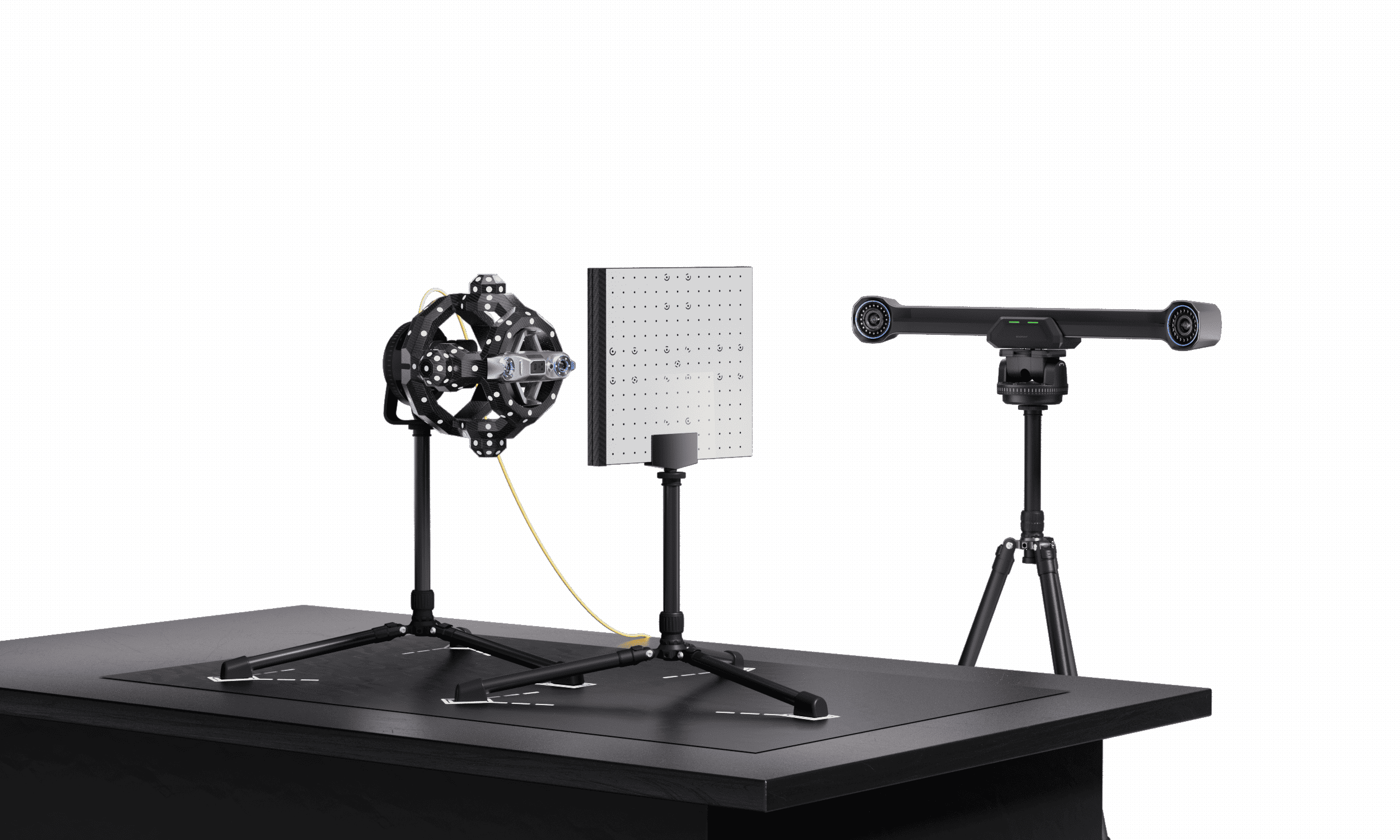
Note: During the hand-eye calibration process, avoid blocking the Tracker's camera and ensure that only the Scanner and the markers on the Calibration Board are in the Tracker's line of sight.
