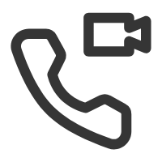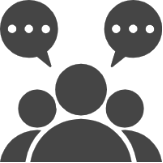¶ 1. About This Manual
Welcome to your Revopoint 3D scanner user manual! This manual provides Trackit's operation guide and instructions. Please read the manual before using the scanner for the first time to ensure you use it correctly and safely. If needed, you can click on any topic in the navigation bar to quickly jump to that section.
| Manual Download: If you need a PDF manual, click the Print Format button at the bottom of the navigation bar on the left side of the manual, and select "Save as PDF" from the options. |
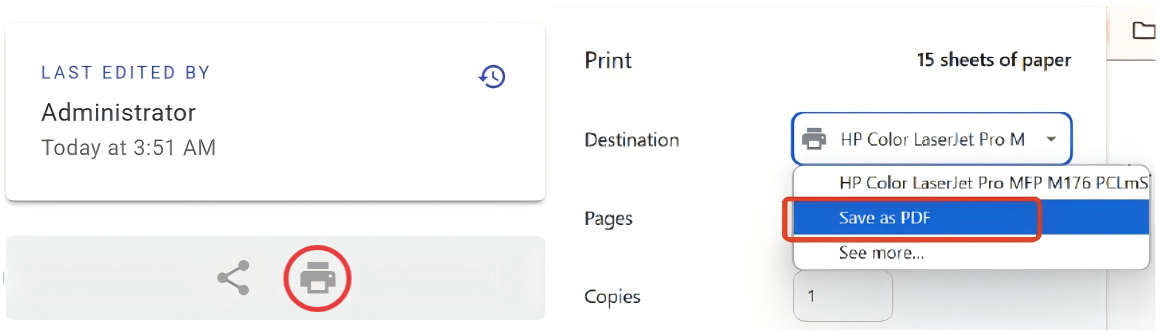 |
| Content Search: Use the shortcut key (Ctrl+F) to quickly navigate to the specific content. |
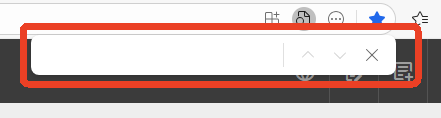 |
¶ 1.1 Read Before Using
- This manual is specifically for the Trackit Optical Tracking 3D Scanner.
- This manual is frequently updated to reflect the latest features and improvements of the product.
- Verify that all components in your box are complete and undamaged before first use.
¶ 1.2 Warnings
- This product uses a Class 1 laser projector. Avoid looking directly at it at close range! Please refer to the Class 1 laser standard document for details. To prevent laser reflection, avoid placing reflective surfaces like mirrors or glass in the path of the laser beam.
- Please keep the product away from water and other liquids. Use the product in a dry and dust-free environment.
- To ensure accuracy, please use the product in accordance with the following environmental requirements:
- Don't disassemble the product or its components.
- Be sure to place the product and accessories in the case when transporting them. It's recommended that all unused products and accessories be stored in their case.
① Temperature: 20-25°C
② Humidity: 30-60%
③ Airflow: Avoid air turbulence, such as from air conditioning vents, fans, or strong convective air currents.
④ Vibration: Avoid vibrations caused by activities such as frequent jumping, walking, or heavy objects falling.
¶ 1.3 Online Resources
¶ 2. About Trackit
¶ 2.1 What's in the Box
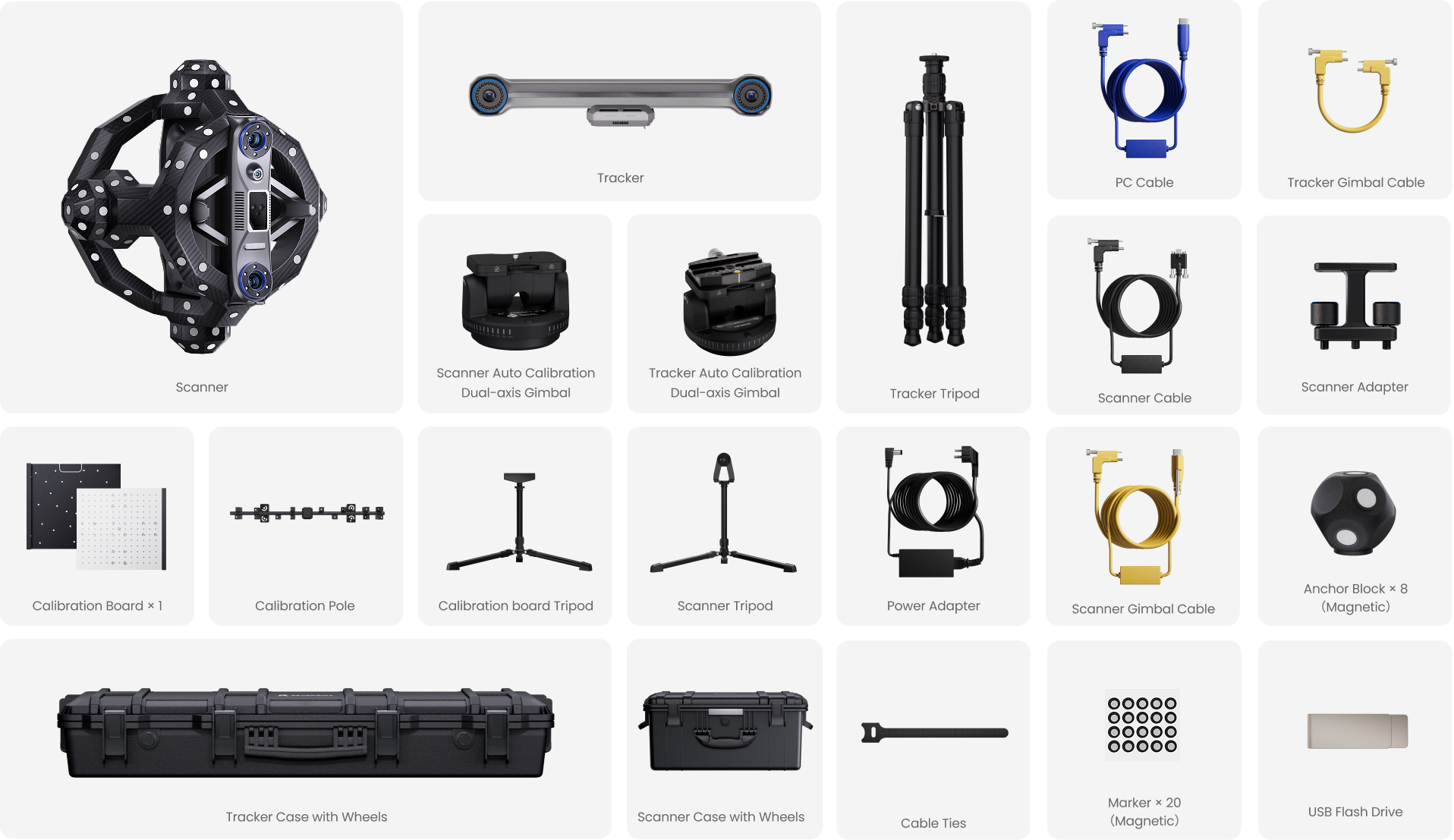
¶ 2.2 In-box Layout
.png)
¶ 2.3 Product Profile
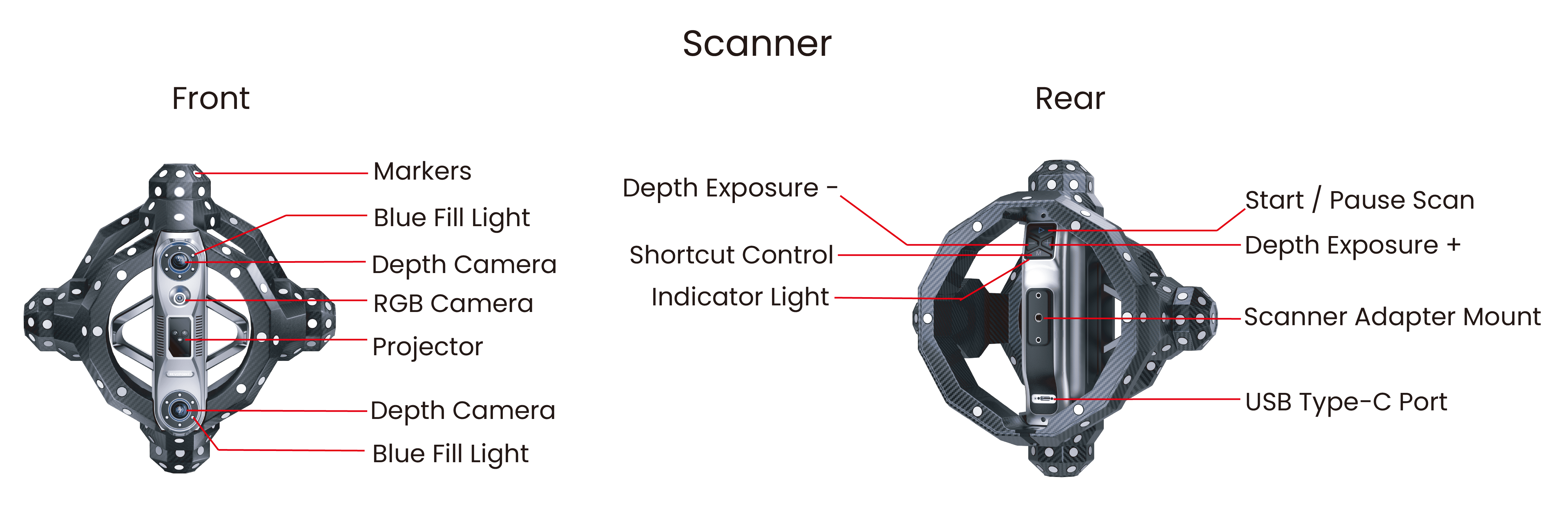
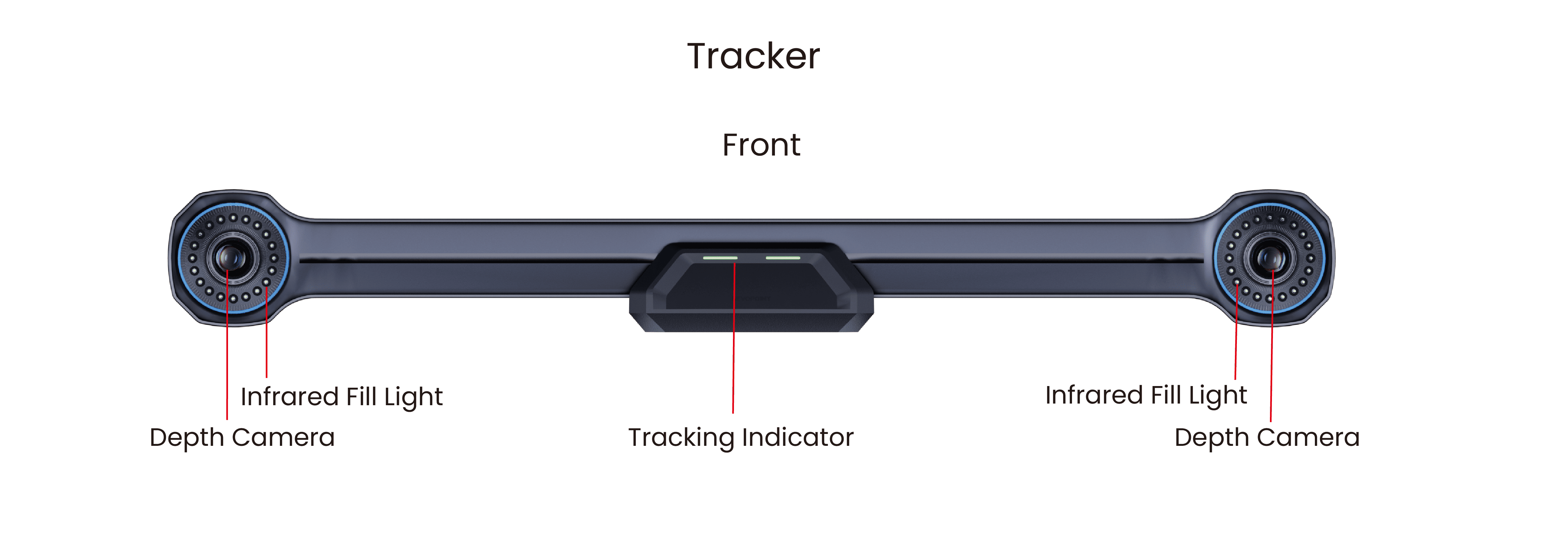
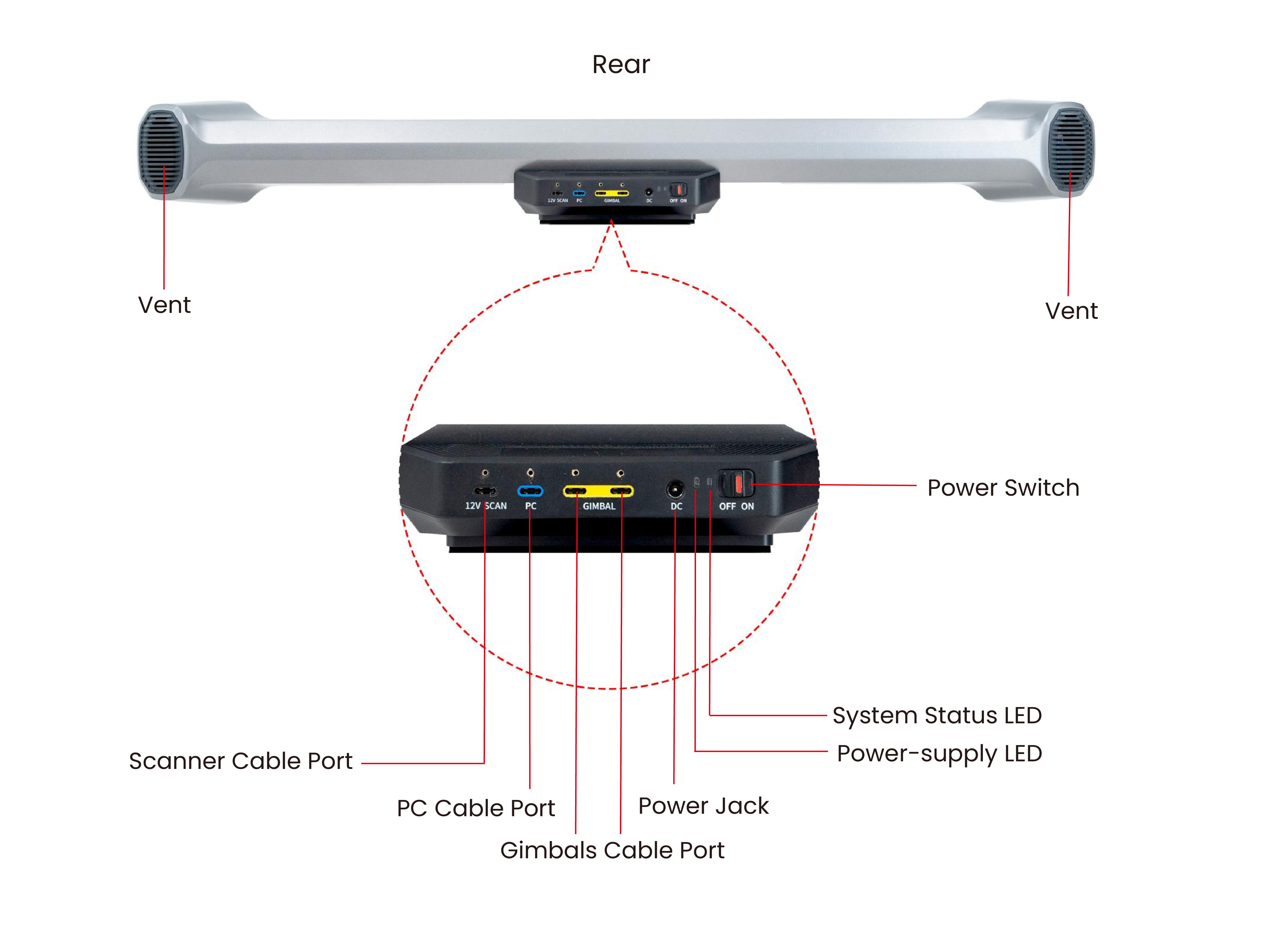
¶ 3. Software Download & Installation
¶ 4. About Revo Track Software
¶ 4.1 Interface Overview
¶ 4.2 Settings
¶ 4.3 Software Functions
¶ 5. Calibration
Be sure to calibrate your Trackit before your first use, after scanning environment/temperature changes, or after transportation.
It's recommended to calibrate your Trackit after one week of use or when a high-accuracy scan is required.
¶ 5.1 Precautions

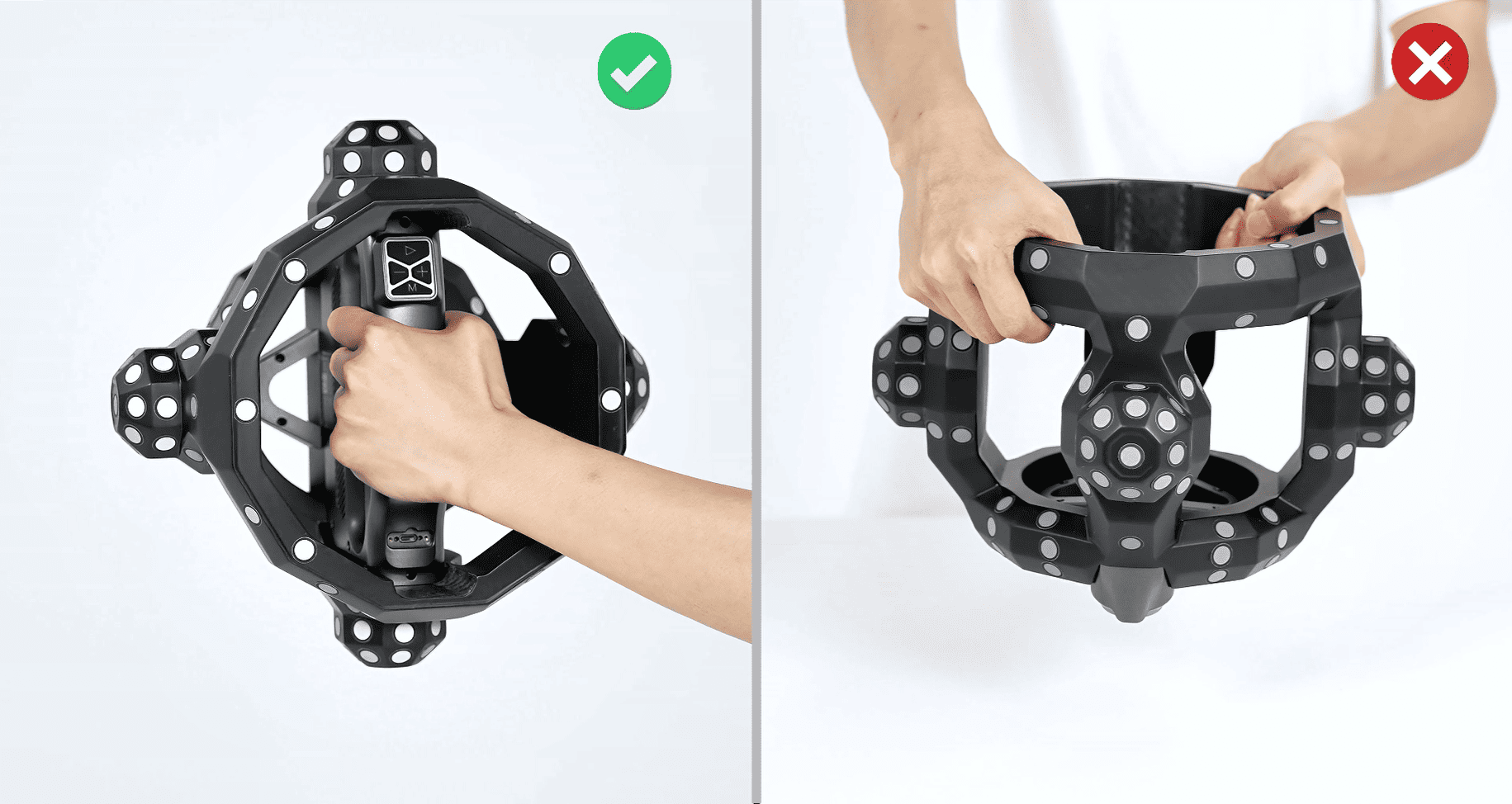
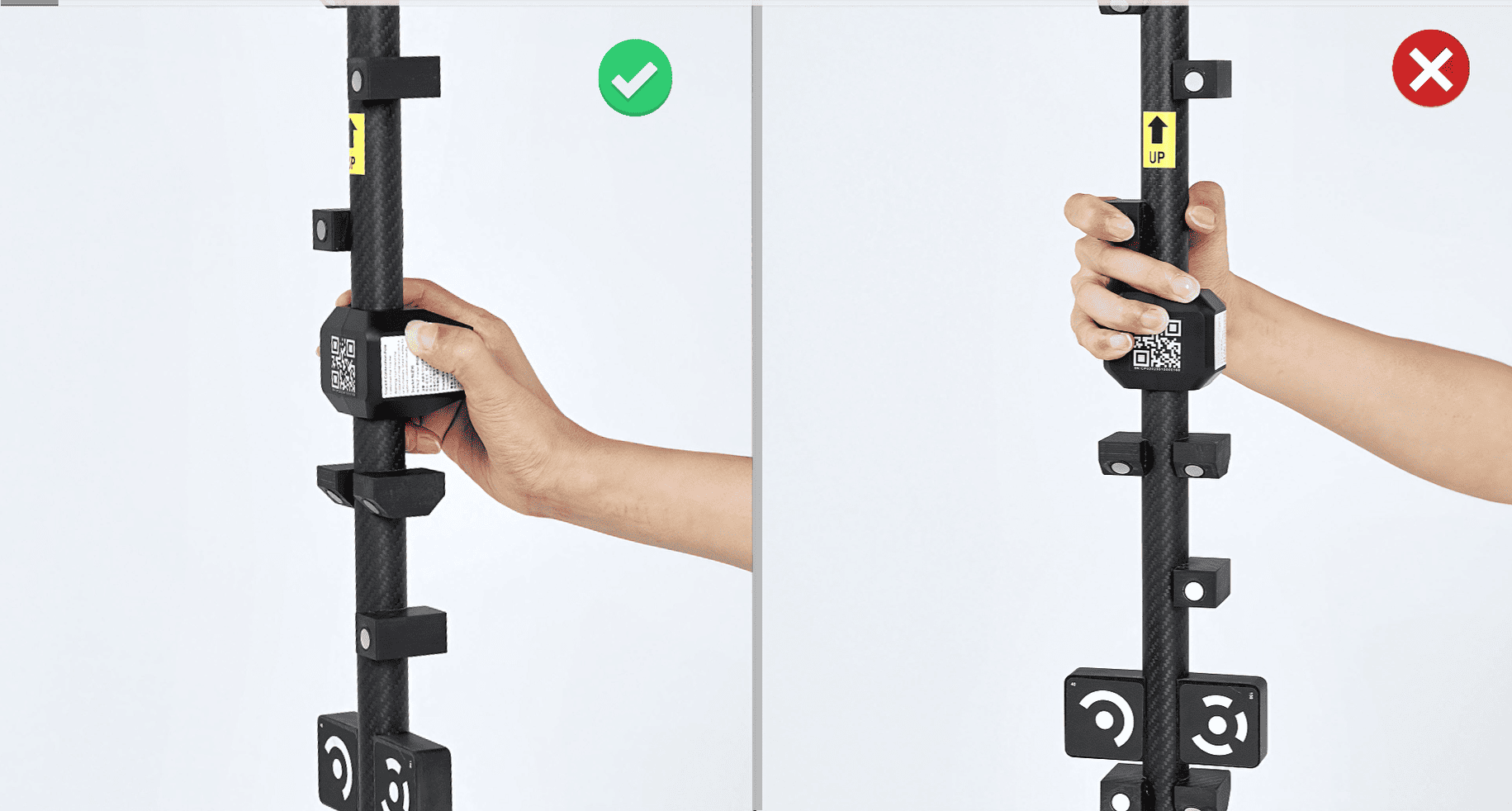


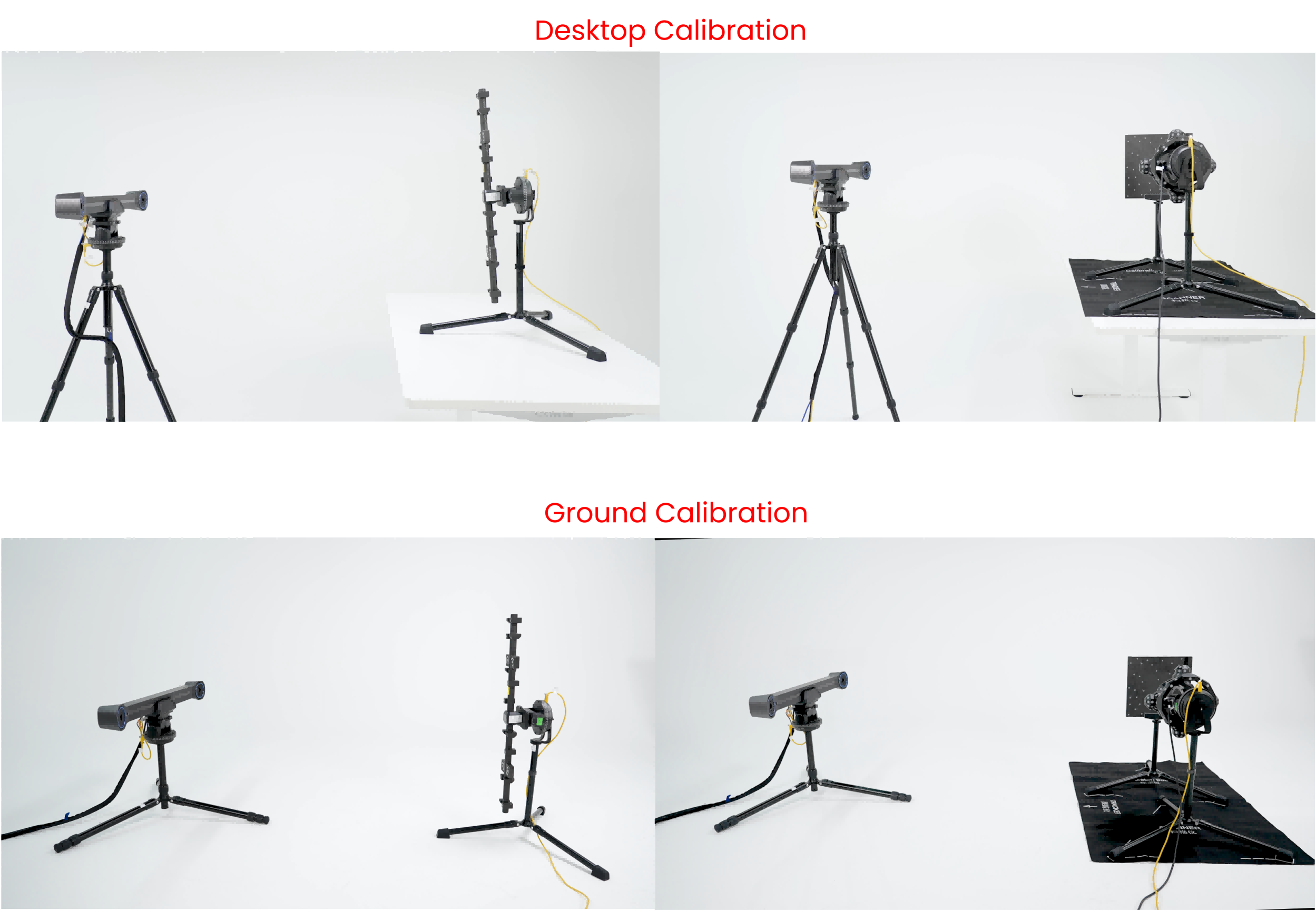
Note: When performing ground calibration, adjust all three legs of the Tracker tripod to the shortest length, and set the angle of each leg to the third level, 80°. Then, adjust the central column to a proper height to ensure that the Tracker aligns with the designated position.

¶ 5.2 Scanner Calibration
1) Set up Tracker's Tripod
Step 1: Pull the legs outwards to unfold the tripod.

Step 2: Continue pulling the legs down until they lock into place. (A click sound indicates it has locked into one of the three preset positions shown in descending order.)

Step 3: Adjust the center column and the legs to your required height as shown in the diagram.

Note: If you need a wider leg spread, follow the operation in the video.
2) Install Tracker
Step 1: Align the Tracker Gimbal’s screw hole with the tripod screw, then rotate the gimbal until securely attached to the tripod.

Step 2: Slide the Quick Release Plate at the bottom of the Tracker into the groove of the Quick Release Clamp while ensuring that the central white lines are aligned. Then, tighten the locking knob clockwise.
3) Connect Tracker
Step 1: Connect the Power Adapter’s DC end to Tracker’s “12V DC” port, and AC end to a power supply.

Step 2: Connect the PC Cable’s L-shaped end to Tracker’s “PC” port and tighten the screws. Insert straight end into a USB Type-C port on your PC.

4) Connect Scanner
Connect the Scanner Cable’s L-shaped end to Tracker’s “12V SCANNER” port and tighten the screws. Connect straight end to the USB Type-C port on the Scanner and tighten the screws.

Attach the hanging loop on the cable sleeve to the hook at the bottom of the Tracker Tripod's central column.
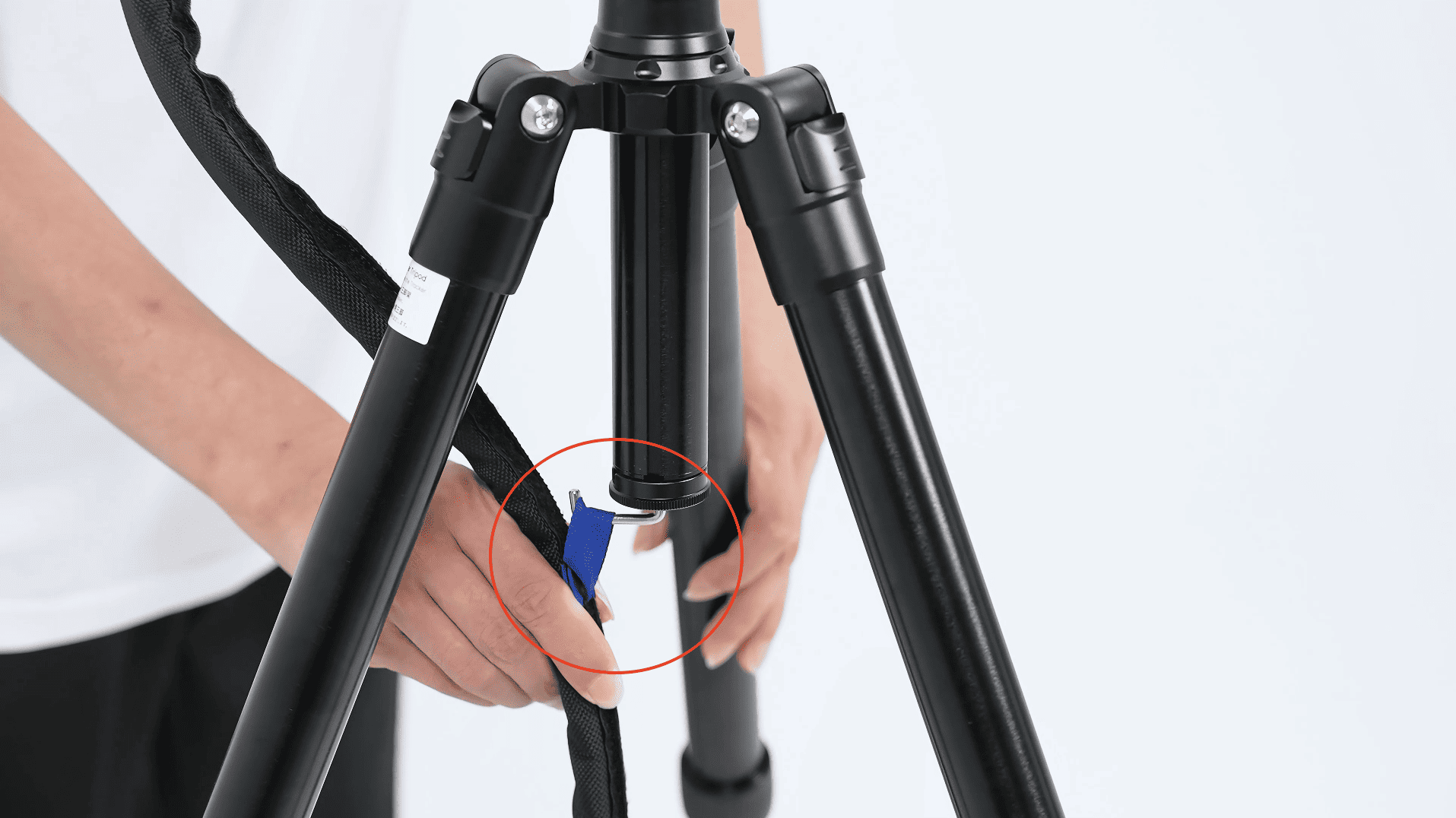
5) Power Trackit
Turn on the power switch on the Tracker’s back. When the right LED turns green and the software interface shows Scanner and Tracker connected, it’s ready.

6) Enter the Calibration Program
Open the software, and click the "Scanner Calibration" in the bottom left corner to enter the calibration program.
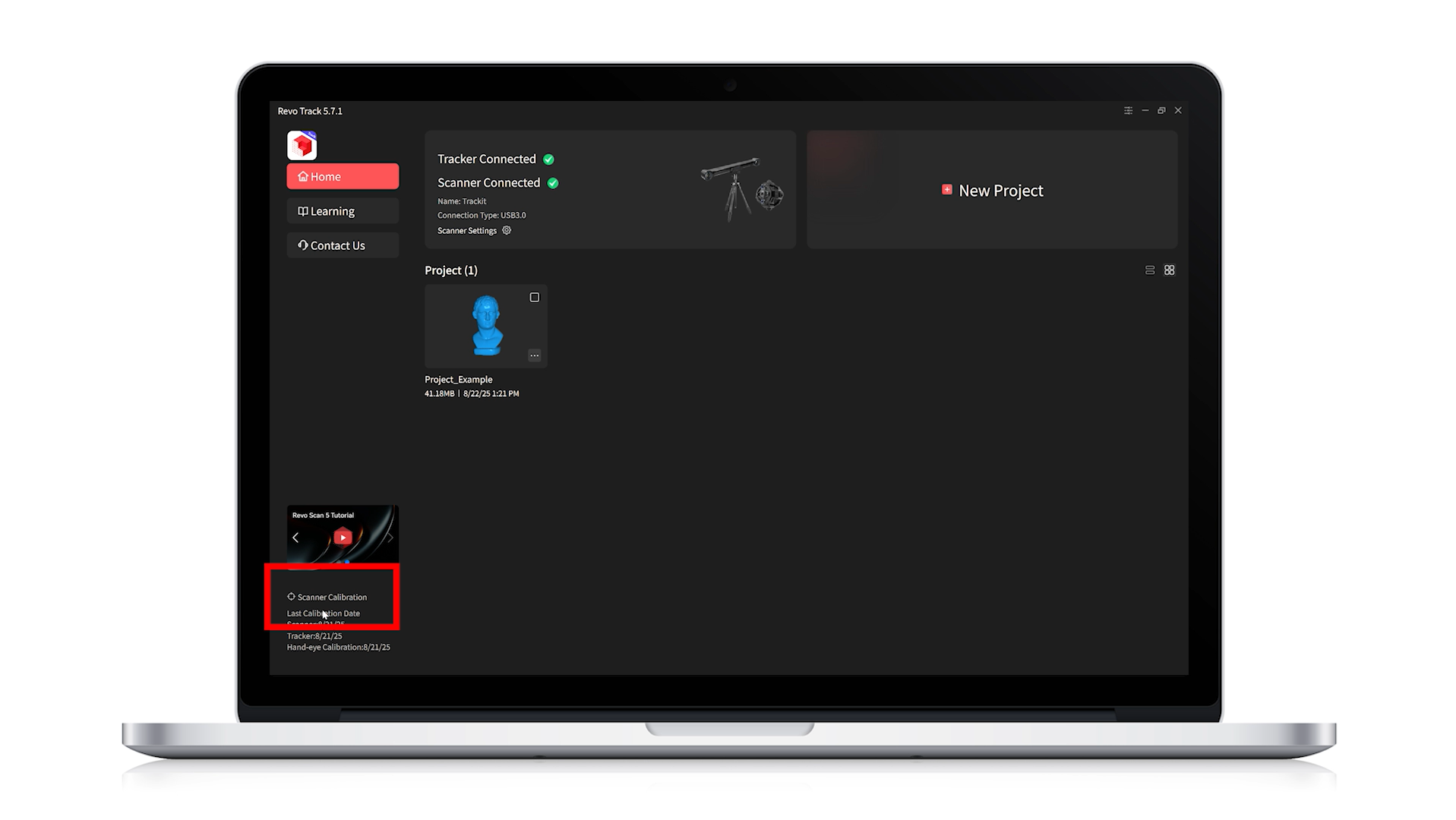
For the initial calibration, it is recommended to perform Full Calibration. After entering the calibration process, the software will automatically detect the temperature of both the Tracker and Scanner.
For best accuracy, wait until preheating is complete and the Tracker has reached the proper operating temperature before starting calibration. Then, follow the steps below to proceed with the Scanner Calibration.
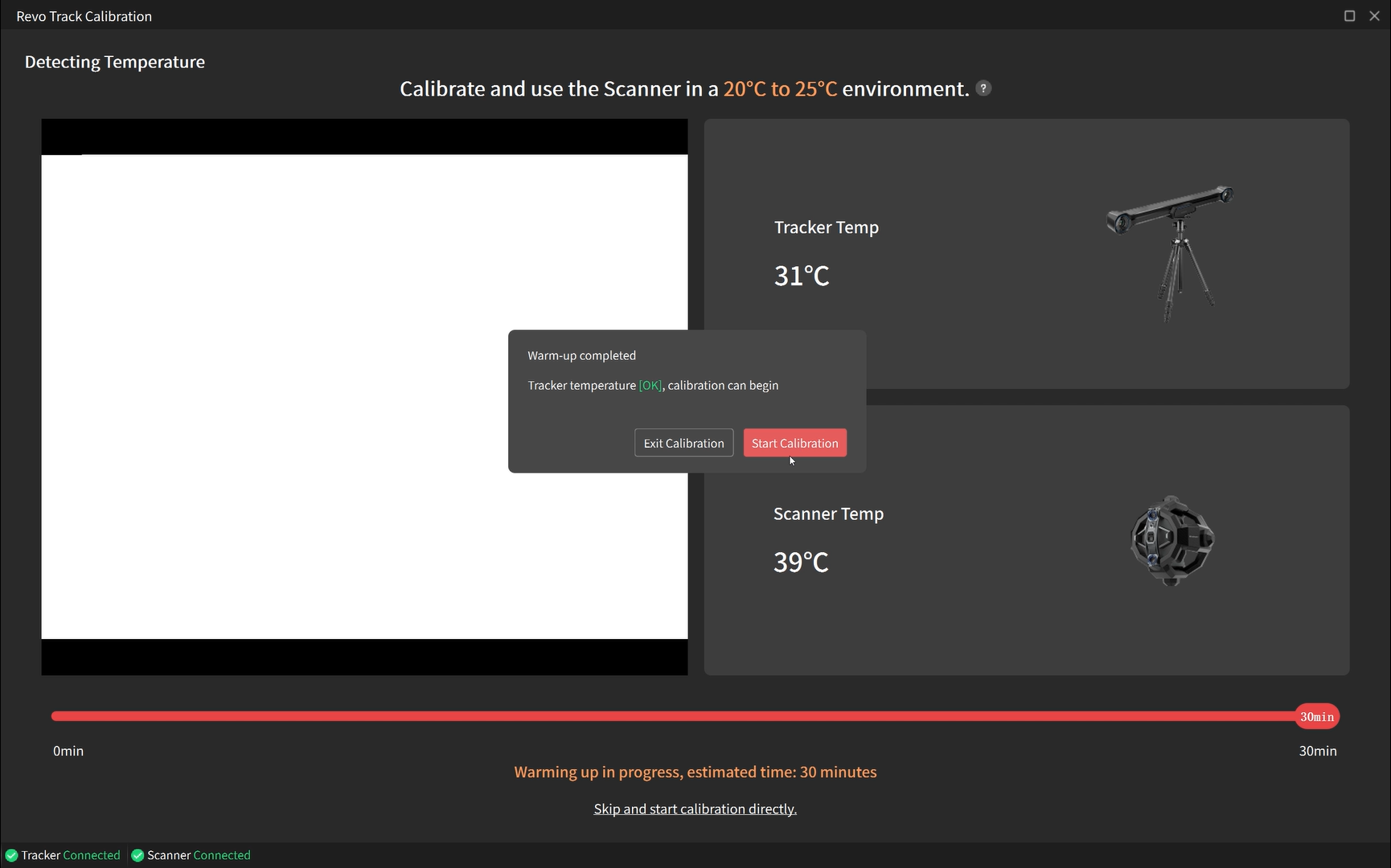
7) Import SN Info
For the initial calibration, follow the on-screen prompts to insert the USB Flash Drive into your PC.
.png)
Then, scan the QR codes on the Calibration Pole and the Calibration Board.
Note:The USB Flash Drive is preset with the name "Revopoint." Do not rename it, as this may cause import errors.
.png)
Select "Download and Import Online" or "Import from USB Flash Drive" to import their SN info.
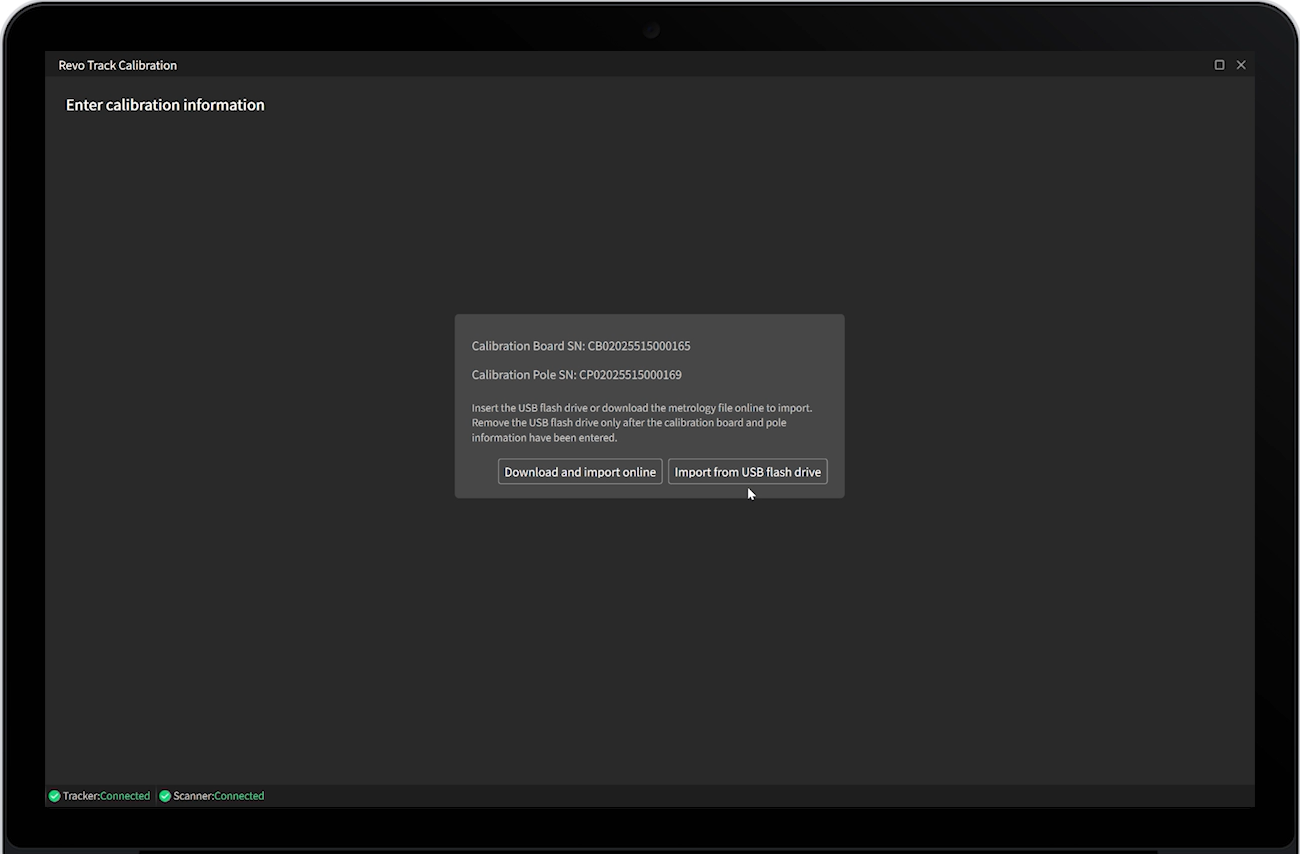
8) Scanner Accuracy Check
Place the Calibration Board flat on a table with the white side facing up. Hold the Scanner, and follow the on-screen prompts for Scanner accuracy check. If accuracy check is not qualified, click "Start Calibration" to calibrate.
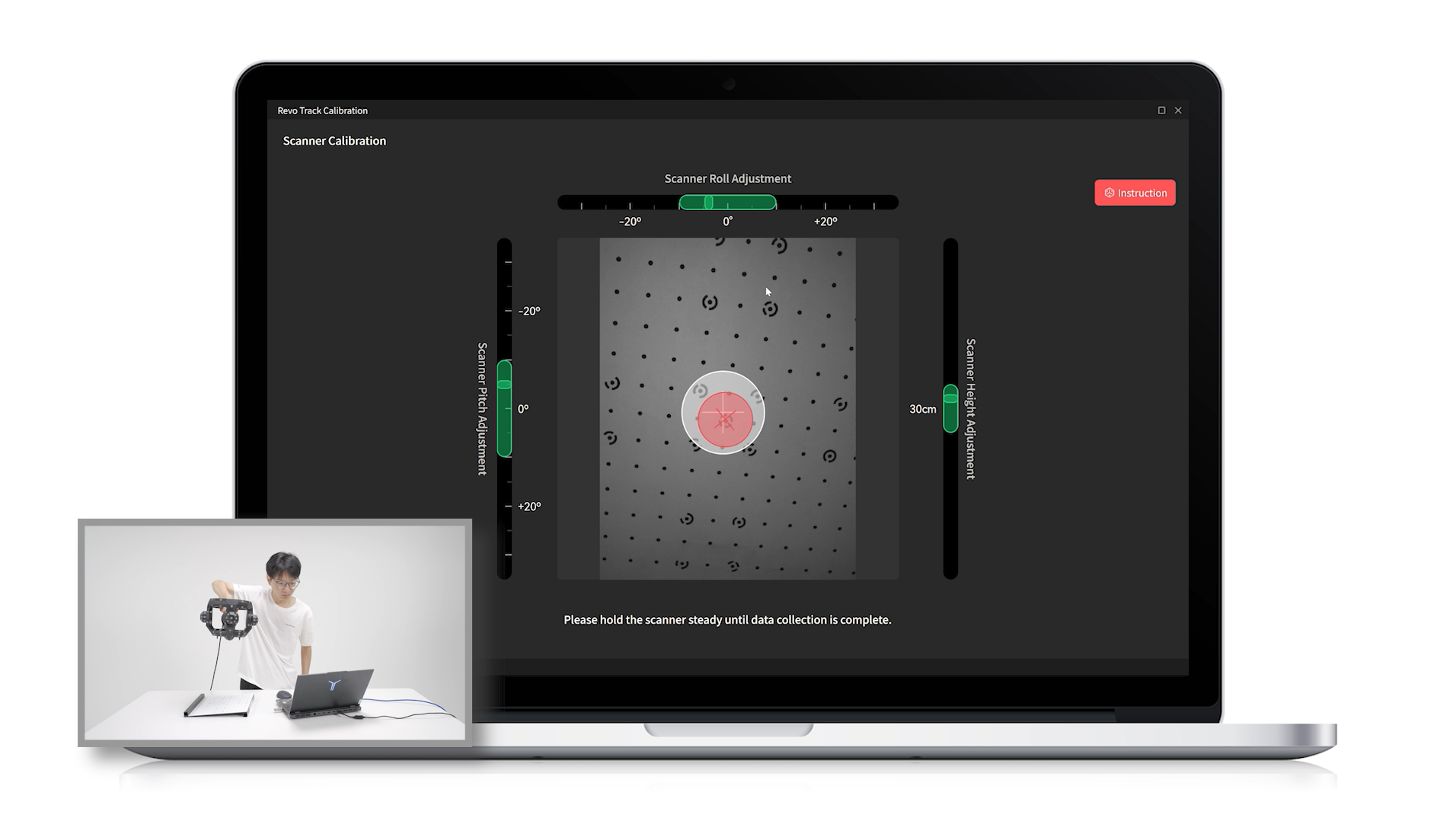
9) Start Scanner Calibration
Calibrate the Scanner at different heightrs and directions according to software prompts.

After Scanner calibration, the software calculates the results. If qualified, click "Continue" to proceed to the Tracker accuracy check and calibration.
¶ 5.3 Tracker Calibration
1) Tracker Accuracy Check
Step 1: Hold the calibration pole horizontally, stand 2 meters from the Tracker, and align the side with the markers directly towards it. According to the interface prompts, adjust the calibration pole to the designated position to complete the horizontal accuracy check.
Step 2: Hold the calibration pole vertically about 2 meters from the Tracker, align the side with the markers towards it, ensure the inclined side faces downward, and the "up" arrow points upward. According to the interface prompts, adjust the calibration pole to the designated position to complete the vertical accuracy check.
Step 3: Hold the calibration pole vertically, tilt it 45° backward, and position it about 2 meters from the Tracker with the side with markers facing it. Ensure the inclined part faces downward and the "up" arrow points upward. Follow the interface prompts to adjust the calibration pole to the specified position. Afterward, perform the accuracy check at the 45° angle.
After the accuracy check, decide if Tracker calibration is needed based on the results. If needed, follow the steps below to perform Tracker Calibration.
2) Connect Tracker Gimbal
Connect the Tracker Gimbal Cable to Tracker’s "Gimbal" port and the gimbal's port. Then, tighten the screws.

3) Install and Connect Scanner Gimbal
Step 1: Install the Scanner Gimbal onto the Scanner Tripod with its bolt.The Scanner tripod's legs have only one standard angle. Please ensure that all legs are set to this angle during use.
Step 2: Connect the Scanner Gimbal Cable’s L-shaped end to Tracker’s "Gimbal" port and tighten the screws. Connect straight end to the gimbal's port and tighten the screws.

Attach the cable to the Scanner Tripod using cable ties to prevent tangling with the Calibration Pole during calibration.

4) Install the Calibration Pole
Keep the Calibration Pole upright with the inclined surfaces facing the table. Mount the Calibration Pole onto the Scanner Gimbal. Then, slide the latch until the screws are tightened.
5) Start Tracker Calibration
Position the Scanner Tripod with the Calibration Pole facing the Tracker. Adjust the Tracker Tripod’s height and ensure that all the legs are at the same angle. Then, following the software prompts, calibrate the Tracker at different distances.
Note: When performing Tracker and hand-eye calibrations, ensure that the Tracker Tripod's legs are adjusted to the minimum angle and extended to their full length. Then, adjust the tripod's height using its central column.
.png)
During the Tracker calibration process, do not cover the Tracker's cameras and make sure only the markers on the calibration Pole are within the Tracker's field of view.

¶ 5.4 Hand-Eye Calibration
1) Place the Positioning Pad
Unfold the Positioning Pad on a table. Position the Scanner Tripods and Calibration Board Tripods as shown on the Positioning Pad. The two Tripods' legs have only one standard angle. Please ensure that all legs are set to this angle during use.

2) Install the Scanner
Connect the Scanner to the gimbal using the Scanner Adapter. Then, slide the latch until the screws are tightened.
Note: When installing the Scanner, ensure its cable port faces the Tracker.
3) Install the Calibration Board
Place the Calibration Board into its tripod within the white outline, with the black side facing the Scanner and the markers side facing the Tracker.
Note: Ensure no markers are blocked during the placement.
4) Start Hand-eye Calibration
Place the Tracker facing the two tripods and do the hand-eye calibration according to the on-screen prompts in the software.
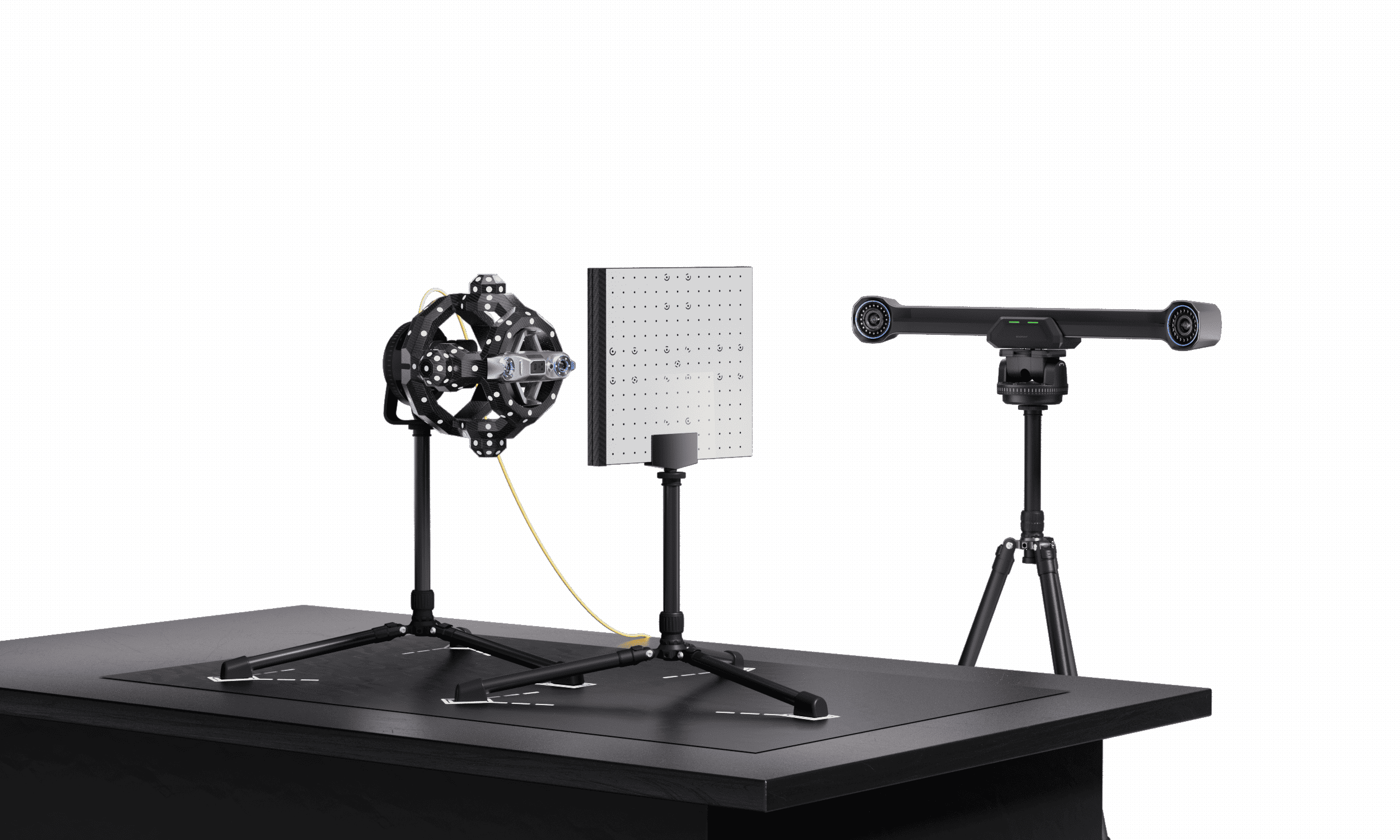
Note: During the hand-eye calibration process, avoid blocking the Tracker's camera and ensure that only the Scanner and the markers on the Calibration Board are in the Tracker's line of sight.

¶ 6. Scan Setup
¶ 6.1 Precautions
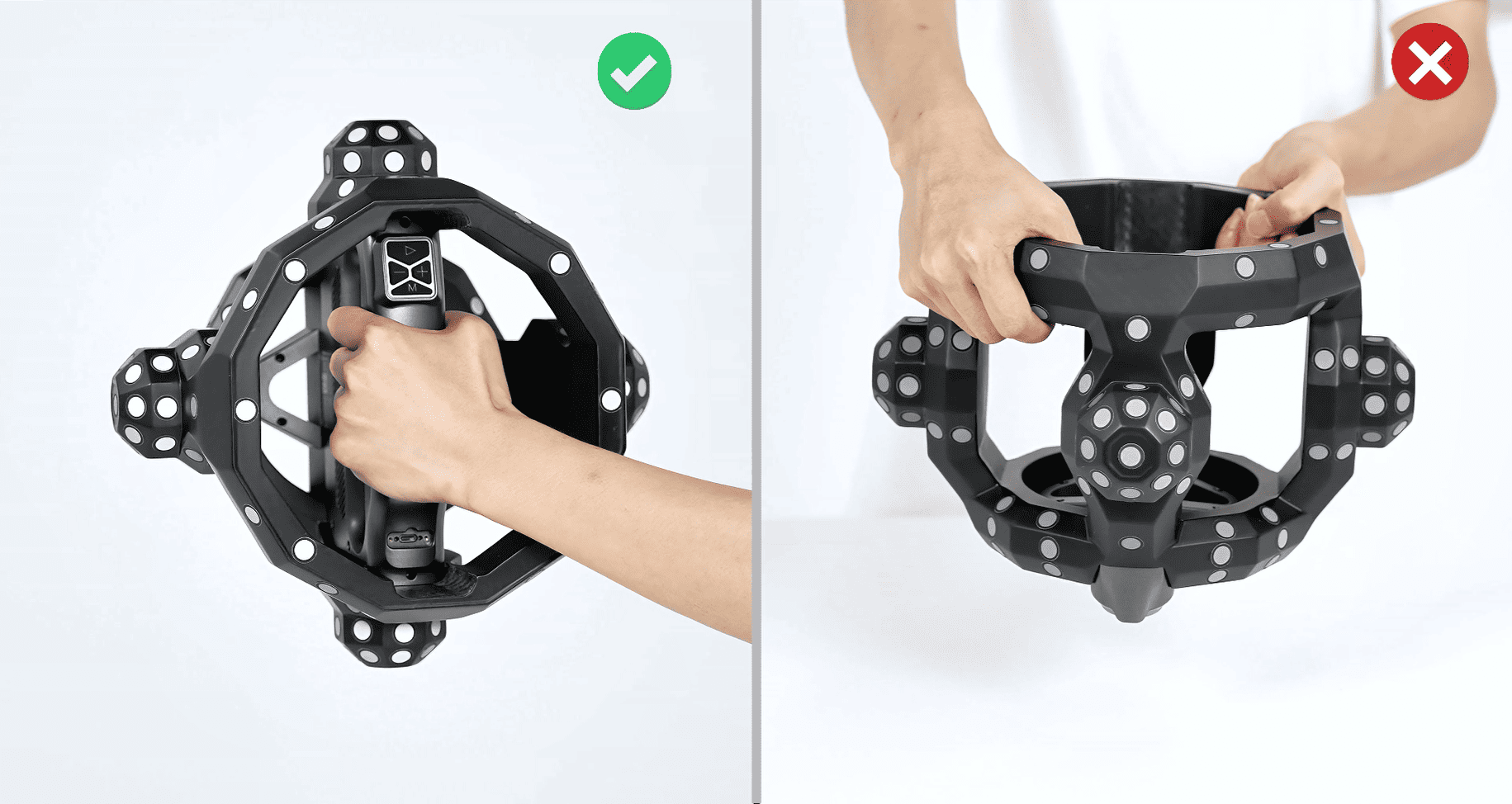


¶ 6.2 Set up Tracker's Tripod
Step 1: Pull the legs outwards to unfold the tripod.

Step 2: Continue pulling the legs down until they lock into place. (A click sound indicates it has locked into one of the three preset positions shown in descending order.)

Step 3: Adjust the center column and the legs to your required height as shown in the diagram.

Note: If you need a wider leg spread, follow the operation in the video.
¶ 6.3 Install Tracker
Step 1: Slide the latch on the Tracker’s gimbal in the direction of the unlocking icon to remove the Quick Release Clamp.
Step 2: Align the central screw hole on the Quick Release Clamp with the screw on the Tracker Tripod. Then, rotate the Quick Release Clamp until it’s securely attached.
Step 3: Slide the Quick Release Plate at the bottom of the Tracker into the groove of the Quick Release Clamp while ensuring that the central white lines are aligned. Then, tighten the locking knob clockwise.
¶ 6.4 Connect Tracker
Step 1: Connect the Power Adapter’s DC end to Tracker’s “12V DC” port, and AC end to a power supply.

Step 2: Connect the PC Cable’s L-shaped end to Tracker’s “PC” port and tighten the screws. Insert straight end into a USB Type-C port on your PC.

¶ 6.5 Connect Scanner
Connect the Scanner Cable’s L-shaped end to Tracker’s “12V SCANNER” port and tighten the screws. Connect straight end to the USB Type-C port on the Scanner and tighten the screws.

Attach the hanging loop on the cable sleeve to the hook at the bottom of the Tracker Tripod's central column.
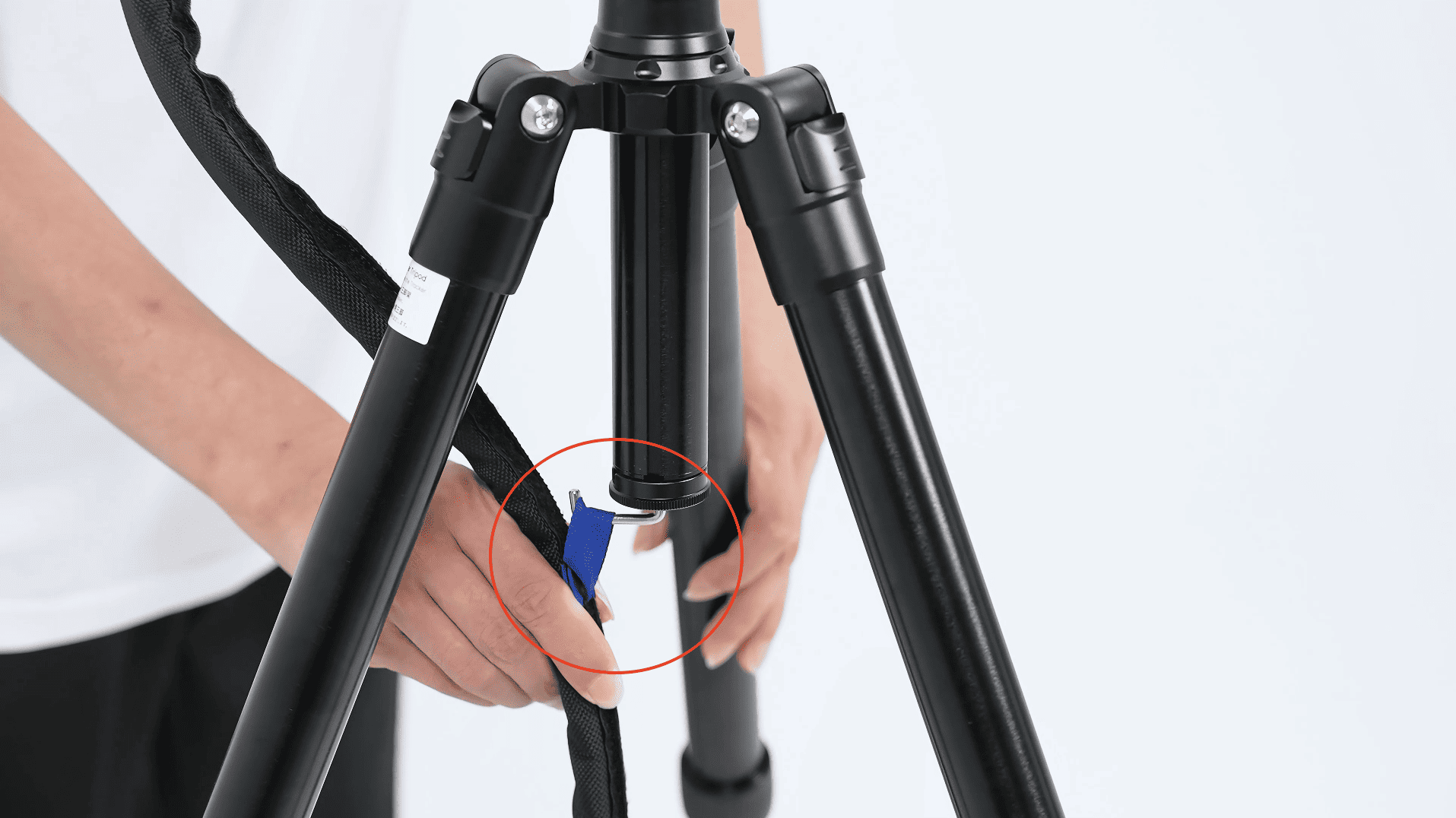
¶ 6.6 Power Trackit
Turn on the power switch on the Tracker’s back. When the right LED turns green and the software interface shows Scanner and Tracker connected, it’s ready.

Troubleshooting:
If there is a connection failure or the device does not work, unplug the straight end of the PC cable from the computer. Then, turn the power switch on the back of the Tracker off and on until the right LED turns green. After that, reconnect the straight end of the PC cable to your PC.
It's recommended to repeat the operation several times to resolve the problem. If it doesn't work, contact our customer service team for assistance.
¶ 7. Your First Scan
¶ 8. Model Editing
¶ 9. Exporting and Importing Models
¶ 10. Model & Project Management
¶ 11. Screen Mirroring
¶ 12. FAQ
¶ 12.1 Product Details
¶ 12.2 Scanning Issues
¶ 12.3 Using Accessories
¶ 12.4 Calibration Issues
¶ 12.5 Using the Software
¶ 13. Troubleshooting
¶ 13.1 Connection Failure for Tacker and Scanner
Situation: The hardware is connnected, while it shows "Tracker Disconnected, Scanner Disconnected" on Revo Track Software.
Troubleshooting Steps:
1) Check the indicator light on the back of the Tracker
If the indicator light is red, turn on the power switch. When the right LED turns green and a short beep sounds, the software is to be connected. If the lights show correctly while the device is not connected yet, check your PC's connection port (USB 3.0 or above). Ensure that your PC is compatible with the system requirements of Trackit, and you have downloaded the latest software.
2) Check the settings on your PC
① Check drivers and devices recognition
Go to Device Manager > Camera on your PC, and check if the listed items are read as Scanner-DepthCam, Scanner-RGBCam, Tracker-DepthCam.
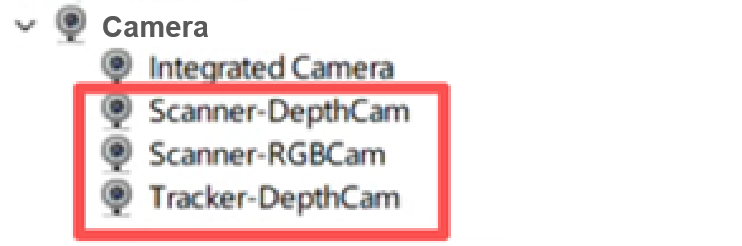
If the cameras displayed are not shown as above, please check the Device Manager for any read as Unknown Devices/PCI Devices/USB Video Device/Class for rockusb devices, or other devices marked with a yellow exclamation mark ⚠️. Then, follow the steps below to update the driver:
Right-click on Unknown Devices/PCI Devices/USB Video Device/Class for rockusb devices, and select Update Driver.
Click Browse my computer for devices
Click Let me pick from a list of available drivers on my computer
Click USB Composite Device or Camera
Click Next and update the driver
Once the update is complete, check the Device Manager > Camera again. The cameras should now appear as Scanner-DepthCam, Scanner-RGBCam, Tracker-DepthCam.
If the update fails, right-click to uninstall the driver. Restart your computer, and Windows will automatically reinstall the driver once connected to the internet.
② Check camera settings on your PC
Click onPrivacy & Security > Camera, allow camera and application access, and allow desktop applications to access your camera.
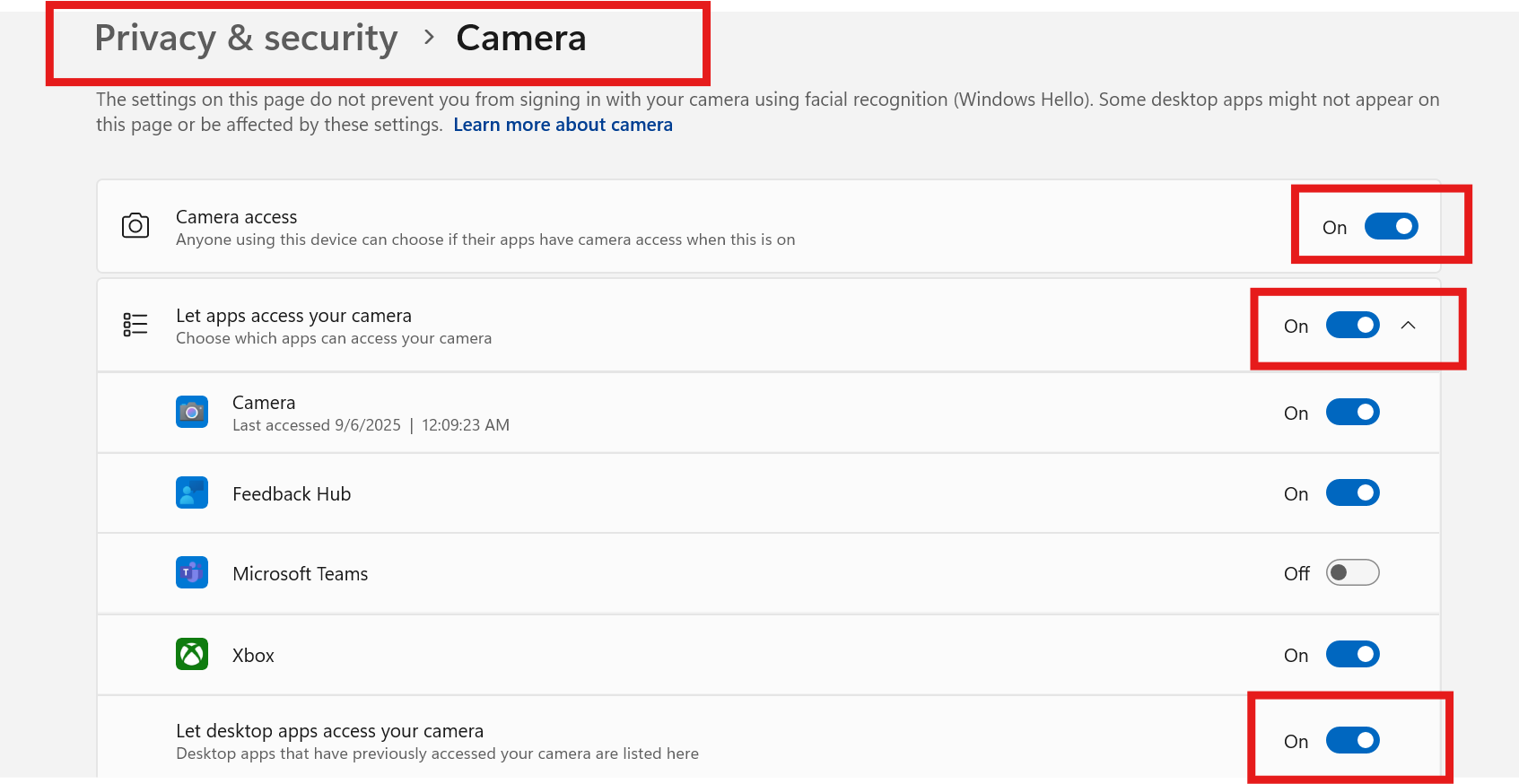
Open the camera device settings and ensure that the three cameras are displayed (Scanner-DepthCam, Scanner-RGBCam, and Tracker-DepthCam).
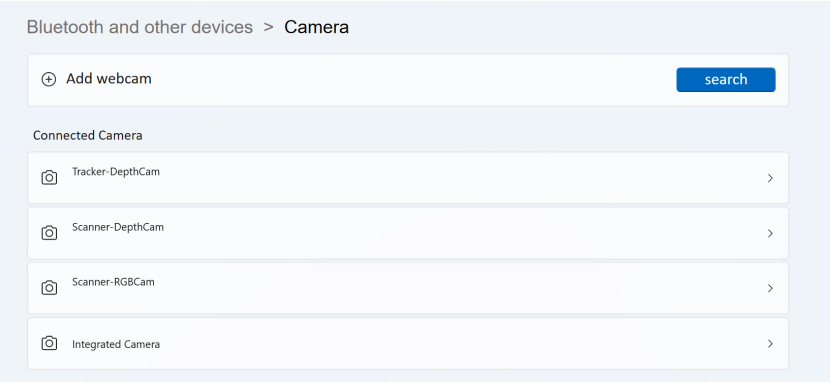
Open the camera on your PC, click Settings, enable the "Show advanced controls for photos and videos" option, and set "Default settings" to "Use system settings".
③ Check if Revo Track is blocked by the firewall
Go to System and Security > Windows Defender Firewall.
Click Allow an app through Windows Firewall, look for Revo Track in the list.
Make sure both private and public networks are checked.
If Revo Track is not listed, click Allow Another App to manually add the Revo Track main program.
④ Run Revo Track as administrator
Right-click the Revo Track icon, right--click and select Run as Administrator to avoid insufficient permissions that may prevent access to USB/camera devices.
⑤ Antivirus/security tools on PC
Temporarily disable security software such as 360 Safe Guard, Tencent PC Manager, Huorong, McAfee, or Kaspersky, and try again.
⑥ Restart Trackit and PC
Unplug the PC cable (blue) and restart the Tracker. Once it's powered on and a beep sounds, reconnect the PC cable to your computer and check whether it's connected.
⑦ Uninstall the driver and restart
Go to Device Manager > Cameras, right-click and select Uninstall Driver for each of the three cameras one by one.
Unplug the PC Cable (blue) from both the PC and Tracker's ends.
Reconnect Trackit and restart the Revo Track software.
⑧ If other external devices (such as a USB Flash Drive) are connected to the USB ports on your PC, unplug them first, then reconnect the PC Cable (blue) to the computer and check whether the Scanner connects properly.
3) If all the steps above do not work, please try to use another computer, or send an email to [email protected] for further help.
¶ 13.2 Connection Failure for Tacker or Scanner
Situation: The hardware is connnected, while it shows Tracker or Scanner disconnected on Revo Track.
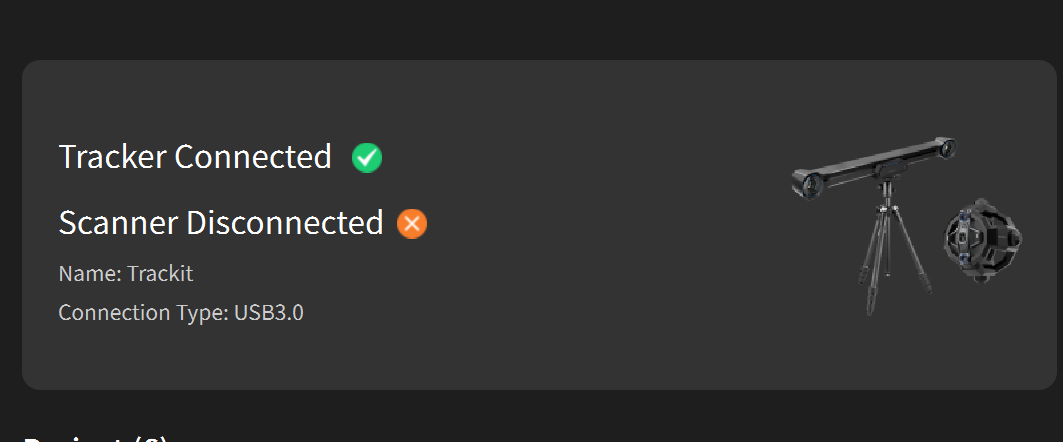
Troubleshooting Steps:
1) If it shows Scanner Disconnected, tighten the screws at both ends of the Scanner cable, and ensure the indicator light on the Scanner remains green.
2) If it shows Tracker Disconnected, unplug the Scanner cable and check whether it shows Tracker connected now in the software. If these two steps don't work, try other solutions below.
3) Check the settings on your PC
If other external devices (such as a USB Flash Drive) are connected to the USB ports on your PC, unplug them first, then reconnect the PC cable (blue) to the computer and check whether it connects properly.
① Check drivers and devices recognition
Go to Device Manager > Cameras on your PC, check if the listed items are read as Scanner-DepthCam, Scanner-RGBCam, Tracker-DepthCam.
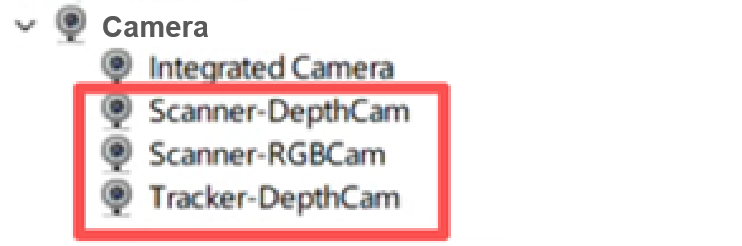
If the cameras displayed are not shown as above, please check the Device Manager for any read as Unknown Devices/PCI Devices/USB Video Device/Class for rockusb devices, or other devices marked with a yellow exclamation mark ⚠️.Then, follow the steps below to update the driver:
Right-click on Unknown Devices/PCI Devices/USB Video Device/Class for rockusb devices, and select Update Driver.
Click Browse my computer for devices
Click Let me pick from a list of available drivers on my computer
Click USB Composite Device or Camera
Click Next and update the driver
Once the update is complete, check the Device Manager > Camera again. The cameras should now appear as Scanner-DepthCam, Scanner-RGBCam, Tracker-DepthCam.
If the update fails, right-click to uninstall the drive. Restart your computer, and Windows will automatically reinstall the driver once connected to the internet.
② Check camera settings on your PC
A. Click onPrivacy & Security > Camera, allow camera and application access, and allow desktop applications to access your camera.
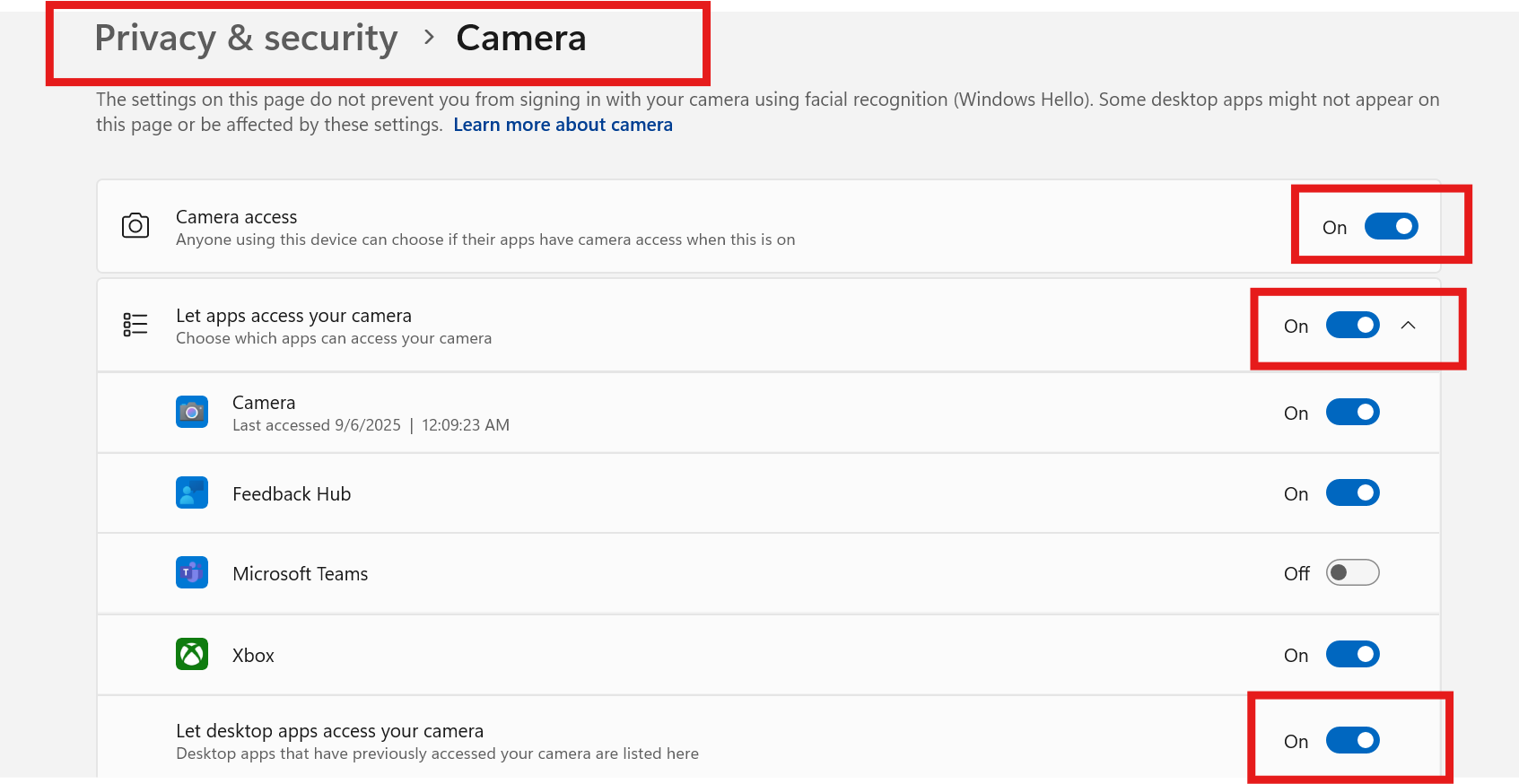
B. Go to the camera device settings, and ensure that the three cameras are displayed (Scanner-DepthCam, Scanner-RGBCam, and Tracker-DepthCam).
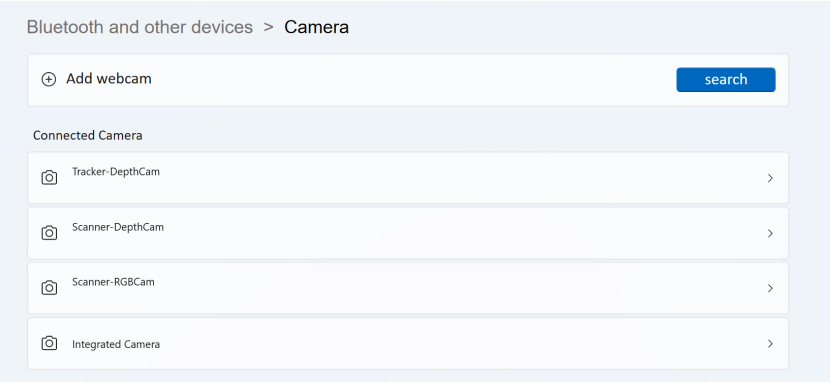
C. Open the camera on your PC, click Settings, enable the "Show advanced controls for photos and videos" option, and set "Default settings" to "Use system settings".
③ Missing Driver
If the issue persists, it may be due to a missing driver: Intel HID Event Filter Driver. It's recommended to download and install the official driver from your computer brand's official website, then try to connect and check again.
4) Restart the Trackit and PC
For steps above, please restart the PC and devices after each update. Unplug the PC cable (blue) and restart Tracker. Once it's powered on and a beep sounds, reconnect the PC cable to your computer and check whether it's connected.
5) If all the steps above do not work, please try to use another computer, or send an email to [email protected] for further help.
¶ 13.3 Unstable Connection Issues
Situation: Tracker and Scanner are connected successfully, but the software frequently switches between connected and disconnected status during use, causing an unstable connection.
Troubleshooting Steps:
1) Check cable connection
Check all the cables and screws, unplug and replug them to restart and check.
2) Disable Firewall and antivirus/security tools
Disable the computer's firewall and antivirus software, then observe the connection status again.
3) Confirm hardware requirements and USB port
Ensure that the computer meets the system requirements of Trackit. The ports should be USB 3.0 or above. If using an adapter, make sure it also supports USB 3.0 or above transfer.
4) If all the steps above do not work, please try to use another computer, or send an email to [email protected] for further help.
¶ 13.4 Tracker/Scanner Gimbal Disconnected during Calibration
Situation: Tracker Gimbal or Scanner Gimbal is disconnected in the calibration interface.
.png)
Troubleshooting Steps:
1) Check cables and connections
Confirm the two yellow cables are tightened and screwed correctly. Restart Trackit first. Reconnect the two yellow gimbal cables. Once it's powered on and a beep sounds, reconnect the PC cable to your computer and check whether it's connected.
2) Check the indicators on the gimbal
The blue indicator light is located on the right of the gimbal's Type-C port, and it shows:
Solid on = connected to the software
Flashing = powered on but not yet connected
If the light does not turn on at all, please switch the two yellow cables for connection and check if it's a cable issue. Or plug the same cable to the two gimbals respectively to check if it's a gimbal issue.
3)If the light shows blue correctly but the gimbal is still not connected, all the above steps cannot help; please send an email to [email protected] for further help.
¶ 13.5 Error Message: the device is connected but abnormal
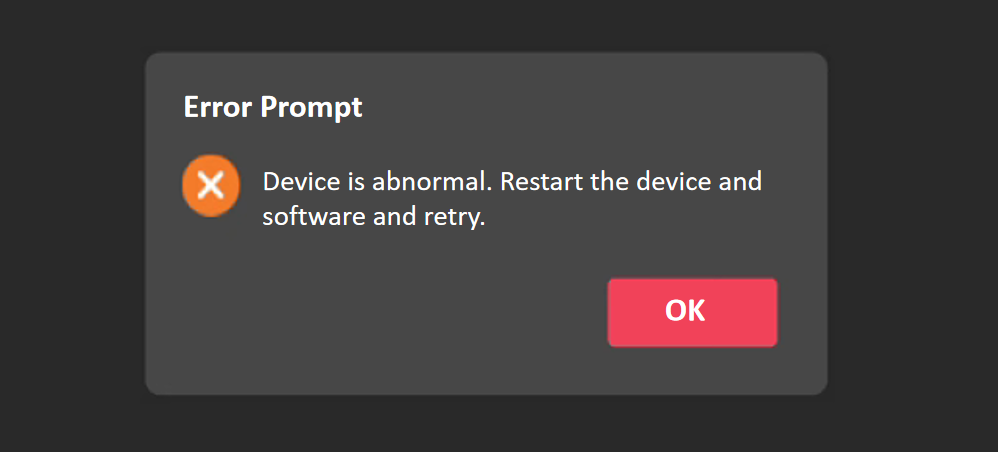
1) Click "OK", unplug cables, reconnect your device, and restart the Revo Track software to try again. If it is not resolved, try the solution 2.
2) Check camera settings on your PC
A. Click on Privacy & Security > Camera, allow camera and application access, and allow desktop applications to access your camera.
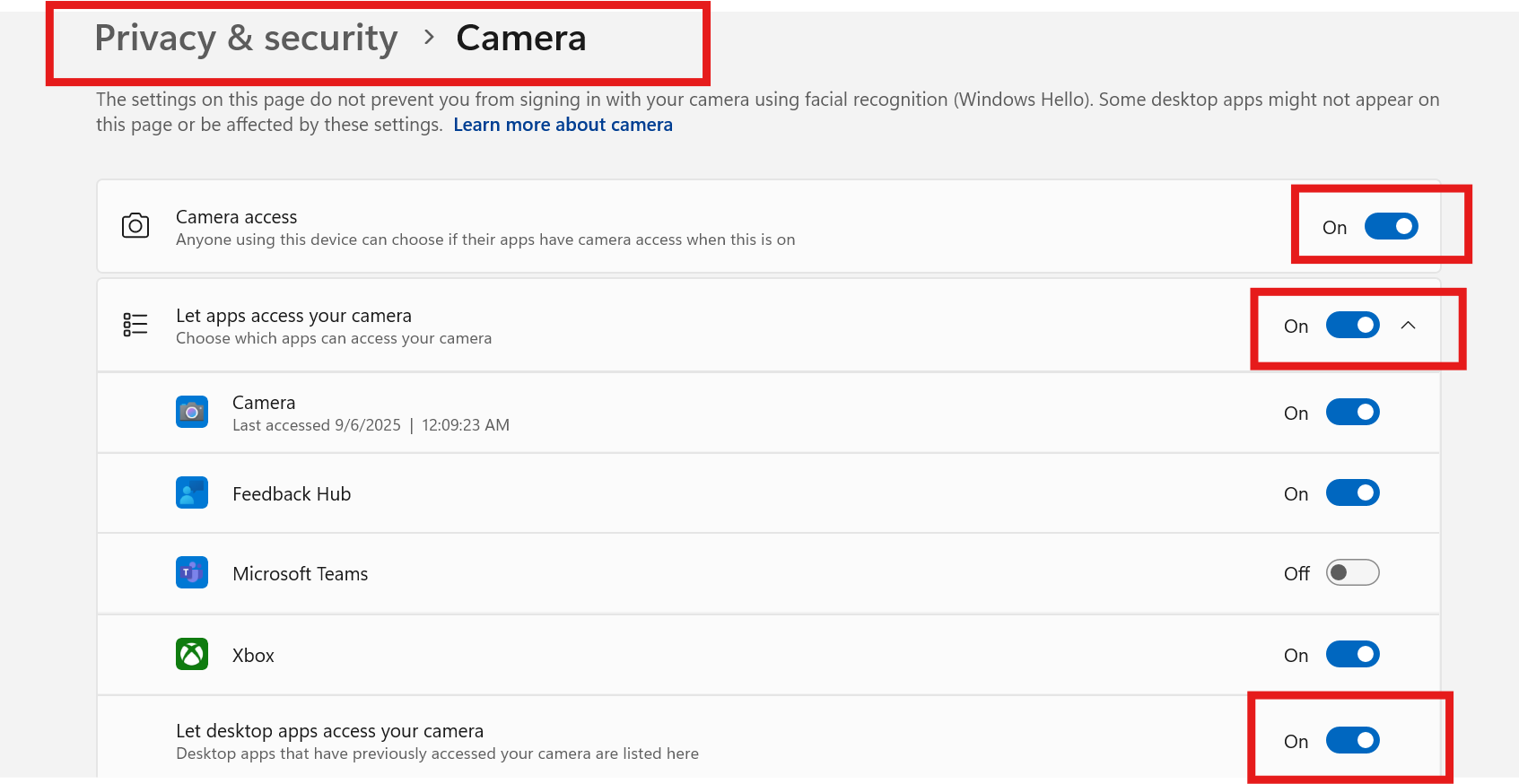
B. Open the camera device settings and ensure that the three cameras are displayed (Scanner-DepthCam, Scanner-RGBCam, and Tracker-DepthCam).
C. Open the camera on your PC, click Settings, enable the "Show advanced controls for photos and videos" option, and set "Default settings" to "Use system settings".
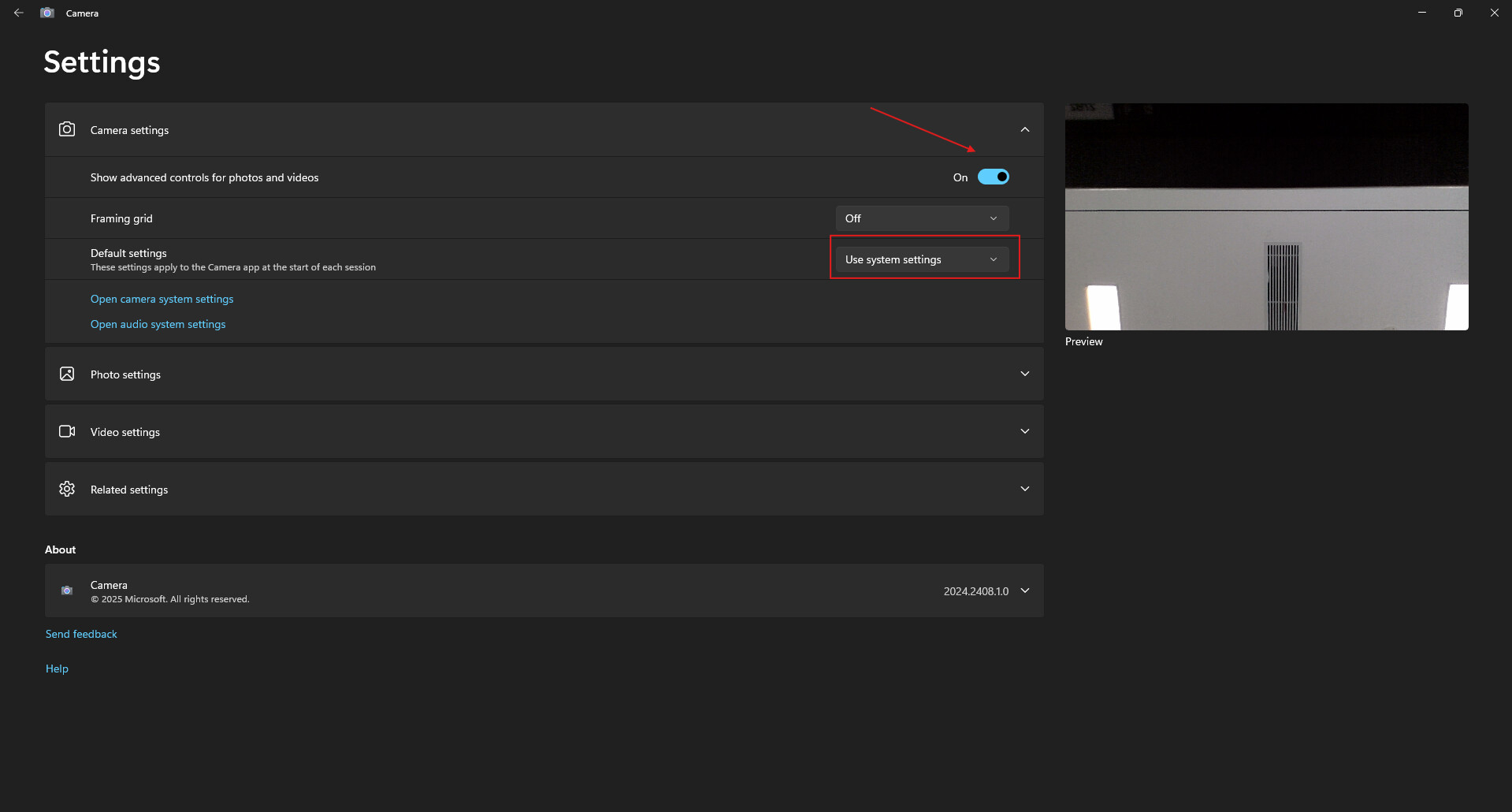
3) Check drivers and devices recognition
Go to Device Manager > Camera on your PC, check if the listed items are read as Scanner-DepthCam, Scanner-RGBCam, Tracker-DepthCam.
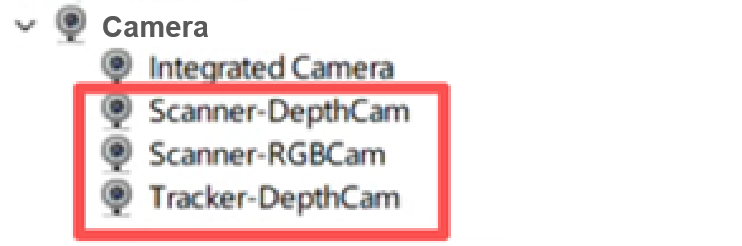
① If the cameras displayed are not shown as above, please check the Device Manager for any read as Unknown Devices/PCI Devices/USB Video Device/Class for rockusb devices, or other devices marked with a yellow exclamation mark ⚠️.Then, follow the steps below to update the driver:
Right-click on Unknown Devices/PCI Devices/USB Video Device/Class for rockusb devices, and select Update Driver.
Click Browse my computer for devices
Click Let me pick from a list of available drivers on my computer
Click USB Composite Device or Camera
Click Next and update the driver
Once the update is complete, check the Device Manager > Camera again. The cameras should now appear as Scanner-DepthCam, Scanner-RGBCam, Tracker-DepthCam.
If the update fails, right-click to uninstall the drive. Restart your computer, and Windows will automatically reinstall the driver once connected to the internet.
② If the cameras are read normally as Scanner-DepthCam, Scanner-RGBCam, Tracker-DepthCam on Device Manager, but I still get the error of abnormal devices.
Step 1: Right-click and select Update Driver for each of the three cameras one by one.
Click Browse my computer for devices
Click Let me pick from a list of available drivers on my computer
Click USB Composite Device or Camera
Click Next and update the driver
Once finished, restart Revo Track and check again.
Step 2: If it is not resolved, right-click and select Uninstall Driver for each of the three cameras one by one.
Click Uninstall.
Unplug the Tracker from both the PC and the power socket.
Reconnect Trackit and restart the Revo Track software.
Once connected, please check again.
4) Restart the Trackit and PC
After the drivers are updated, restart Trackit first. Once it's powered on and a beep sounds, reconnect the PC cable to your computer and check whether it's connected.
5) Check drivers and devices recognition
If the light shows blue correctly but the gimbal is still not connected, all the above steps cannot help; please send an email to [email protected] for further help.